Finding Deals
Search for deals and apply filters to identify deals to use for your campaigns. Go to the Private Marketplace tab in the Inventory Directory to find the different types of deals available in the DSP. By default, deals are sorted by date updated from newest to oldest.
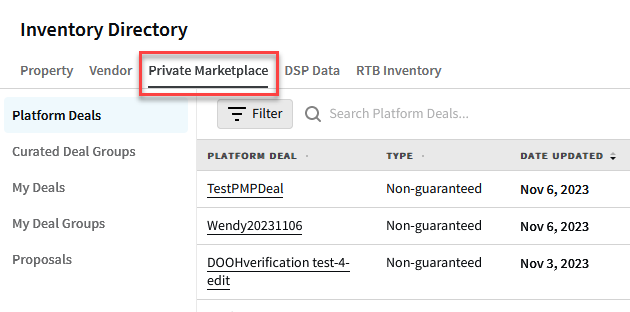
After finding deals that match your criteria, select a deal's name to view its details or add it to a group. See Deal Details and Deal Analytics for more information.
You can also access the Inventory Directory from the Tactic Editor when you're adding deals to tactics.
Searching for Deals and Deal Groups
Search for deals by deal name, vendor, and exchange. For deal groups, you can search by group name or description.
Select a deal in a deal group to see more information about it.
As you type the search term, the list refreshes to show matching results and highlights the keywords. In this example, searching for "hous" returns deals with "Houston" and "Housewarming" in the deal name, as well as deals from publishers whose names include the word "House."
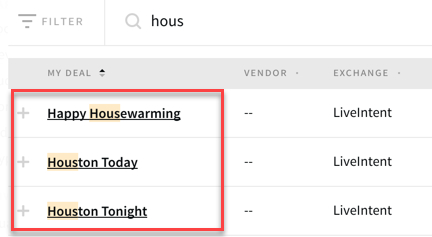
Filtering Deals
Apply filters to narrow down the list of deals to find ones that match your criteria. Filter options for PMP deals include:
-
Vertical: The verticals that the deals work with, such as Pets, Style & Fashion, and Sports. If a deal specifies verticals, it can be used for impressions in those verticals along with uncategorized impressions.
Filter private marketplace (PMP) deals by the Political Accepted vertical to find PMP deals that allow political ads to serve.
-
Country: Find deals that apply only in the selected countries.
-
Exchange: View deals by exchange. If you select more than one exchange, you'll see deals that match any of the selected exchanges.
-
Inventory: View deals by available inventory types: Desktop Web, Digital Out-of-Home, Mobile Apps, or Mobile Web.
-
Device: View deals that work with your preferred device type: Connected TV, Desktop, Digital Out-of-Home, Phone, or Tablet.
-
Format: View deals that work with Audio, Display, Native, and Video content.
-
Min - Max Price: Enter the minimum and maximum price to view deals that fall within that price range.
-
Ad Sizes: Select the dimensions of the ads that you plan to use to view deals that match those dimensions.
-
Player Size: For video ads only, select deals that specify video player sizes: Small, Medium, Large, and X-Large.
-
Status: Include archived or expired deals. By default, archived and expired deals are hidden.