Adding Programmatic Guaranteed Deals
When you negotiate a programmatic guaranteed (PG) deal with a publisher, add it to My Deals in the Private Marketplace. You need the deal ID and other information to add a deal, such as the exchange that the publisher is selling their inventory through, the total number of impressions, and the budget.
If the publisher sells inventory on Google, you must accept a proposal to add the deal to My Deals. See We're Moving! for more information.
To add a guaranteed deal to My Deals:
-
Go to Main Menu [
 ] > Inventory Directory.
] > Inventory Directory. -
Select Private Marketplace > My Deals.
-
Select Create new deal.
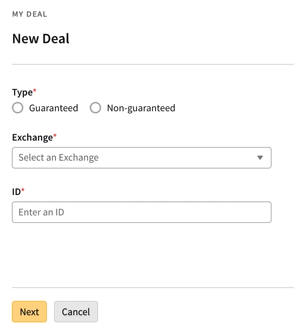
-
Select Guaranteed as the Type. The inventory in guaranteed deals is reserved, and there is an obligation to bid on 100% of impressions to fulfill the terms of the deal. See Programmatic Guaranteed to learn more.
If you don't select Guaranteed as the deal type, you won't be able to use the deal in PG tactics.
-
Select an Exchange.
If you try to add a guaranteed deal for an exchange that doesn't support PG, and then add that deal to a tactic, the tactic won't run properly. See Programmatic Guaranteed Support by Exchange for a complete list of exchanges that support PG deals.
-
Enter the deal ID.
-
Click Next.
-
Enter the deal details based on the information that you negotiated with the publisher. See Deal Details for more information.
Make sure that the impressions, budget, and price that you enter fit the equation Price (CPM) x Impressions ÷ 1000 = Budget.
-
If there's any additional information about the deal that you want to include, attach and upload your files (must be PDF files, up to 25 MB total).
-
Click Save. You'll see your new deal in My Deals, and it's also available in the tactic editor when you set up PG campaigns.