Using Creative Flighting
You can set specific start and end dates for each of your tactic's creatives. This is useful if you have more than one creative in your campaign and if you have sets of creatives that you want to serve over certain date ranges. With creative flighting, you can switch ads automatically during your campaign.
How It Works
By default, creatives run for the dates defined at the tactic level. Creative flight dates allow you to control when and for how long the ads run. Additionally, while flight dates don’t dictate bidding, no bidding will occur if there is a gap between your ads’ flight dates.
For example:
- Campaign Dates = January 1 - January 15
- Creative A Flight Date = January 1 - January 5
- Creative B Flight Date = January 10 - January 15
In this case, bidding will not occur at all between January 6 and January 9. However, if there is a creative in the tactic that does not have set flight dates, then bidding for that creative occurs throughout the duration of the tactic.
Budget and Pacing
If the total budget for the example campaign above is $150 with even pacing, the daily spend for the 15-day duration is $10 per day. The fact that no creatives will run from January 6 to January 9 does not factor into this calculation.
- From January 1 to January 5, when Creative A is set to run, the tactic calculates that it should spend $10 per day ($150 / 15 total days = $10 per day).
- From January 6 to January 9, when there are no creatives running, the tactic does not spend at all.
- From January 10 to January 15, when Creative B is set to run, the tactic recalculates the daily spend based on the remaining budget:
- $150 total budget - $50 = $100 / 6 remaining days = $16.67 per day
Pacing by Creative Flights Dates
For your tactic's Pacing options, you can select Creative: Spend evenly based on creative flight dates only to spend the budget evenly across all dates that have a creative running.
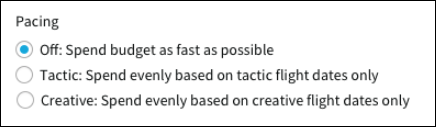
Using the example flight dates above on a campaign with a total budget of $150 and pacing by creative flight dates enabled, the tactic takes the gap between January 6 and January 9 into account and calculates the daily spend based on the days that it will actually run.
- Between January 1 and January 15, the creatives are only set to run on 11 days (January 1 - January 5 and January 10 - January 15).
- With creative pacing enabled, the tactic calculates the total daily spend to be $15.00 per day:
- $150 / 11 days = $13.64 per day
Setting Creative Flight Dates
To set creative flight dates:
-
Go to Main Menu [
 ] > Campaigns.
] > Campaigns. -
Select a campaign.
-
Select a media plan.
-
Create a tactic or edit an existing one.
-
Select the Creative tab on the tactic editor. Link creatives to the tactic if you haven't already.
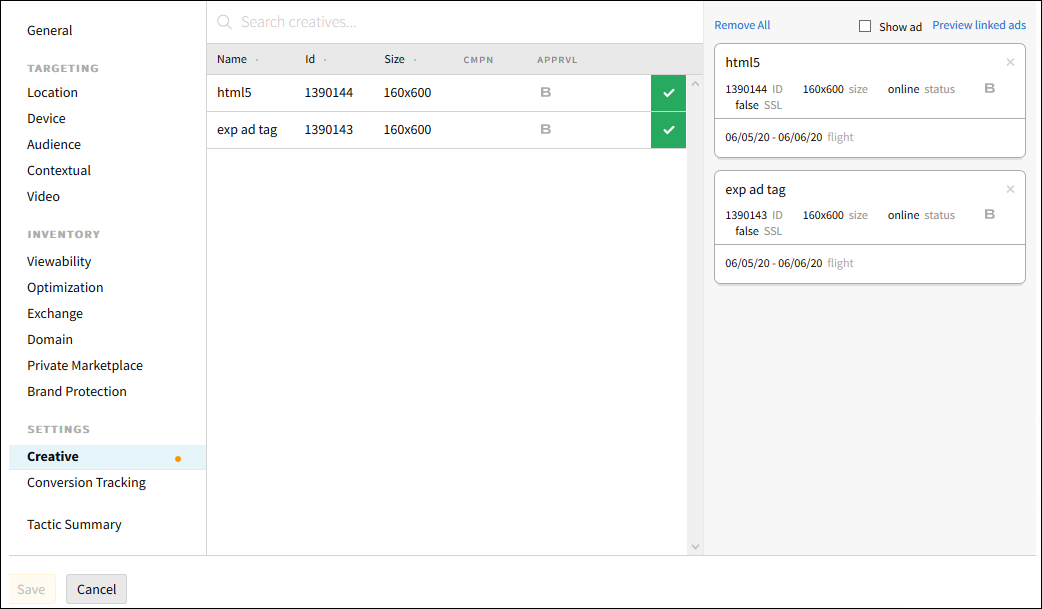
-
On the Linked Ads panel, click the flight dates at the bottom of the linked creative card.
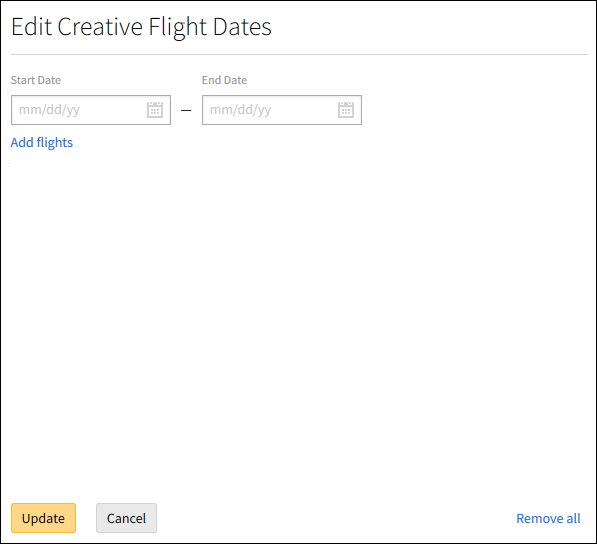
-
Enter a Start Date and an End Date.
- Click Add flights to add additional flight dates. You can add up to 10 date ranges per creative.
- Click Remove all to delete all flight dates.
Creative flight dates must fall within the tactic's start and end dates.
-
Click Update to apply your flight dates.
-
Click Save.
You can review your creative flight dates in the Creative or Tactic Summary tab.