General Properties (Tactic Editor)
The General tab in the Tactic Editor is where you configure the basic targeting settings for the tactic.
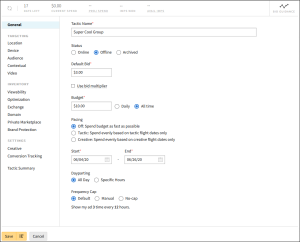
Tactic Name
The Tactic Name is name of the tactic as it appears on the media plan, in reports, and anywhere else in the DSP. Use a descriptive name that includes enough detail to differentiate the tactic from other tactics in the group.
Status
The tactic's status controls whether it can spend during its flight (after the start date, before the end date). This option only becomes available after saving a new tactic.
-
Online: The tactic can start spending immediately. In order for the tactic to go online, it must be linked to at least one exchange, the group needs to also be online, and it must be in an approved media plan. The tactic must also be linked to at least one eligible ad to successfully bid on placements.
Note that flight dates still apply, so if a date range has been specified that is in the future, the tactic is not eligible to spend until that time.
-
Offline: The tactic cannot spend.
-
Archived: The tactic is no longer needed. Archived tactics don't bid and don't appear on the media plan by default. See Archiving Tactics and Creatives for more information.
Default Bid
The Default Bid is how much the tactic bids on impressions before any multipliers or modifiers take effect. Enter an approximation of what you would pay for 1000 impressions ($0.15 - $100.00 USD).
To adjust the tactic's default bid in certain situations (for example, based on the exchange or creatives, select Use bid multiplier. See Bid Multipliers for more information.
Max Bid
Max Bid is the greatest amount that the tactic can bid on impressions when the bid price is adjusted by bid multipliers, adaptive deal bidding, or optimization. Max Bid provides a safety net when the tactic uses one of these features by making sure that the DSP doesn't bid higher than the specified amount.
Max Bid replaces the separate max bid amounts for bid multipliers and optimization, and those max bids are no longer available for new tactics. Existing tactics that use bid multipliers and optimization will continue to use the old max bids, but you can't edit those amounts. To change the max bid for old tactics, enter the Max Bid on the General tab. After saving the tactic, the separate max bids for bid multipliers and optimization will be unavailable.
Bid Shading
Use bid shading to automatically reduce the bid price that you pay win an auction. See Bid Shading for more information.
As of November 6, 2023, all new tactics use bid shading by default. To opt out of using bid shading, turn it off when creating a new tactic.
Budget
The Budget is the maximum amount this tactic can spend ($5.00 - $1,000,000.00 USD). Select whether the budget is daily or all time:
-
Daily: The budget applies for each day between the tactic's start date and end date. For example, a $100 daily budget spends up to $100 every day that the tactic is live.
-
All time: The budget applies across all of the days between the tactic's start and end date. For example, a $100 all-time budget spends up to $100 across the entire duration of the tactic.
You cannot edit the budget for tactics that use group budget optimization (GBO).
If the group that this tactic belongs to uses group budget optimization (GBO), and you want the tactic to spend a minimum amount, turn on GBO Minimum Daily Budget and enter the minimum budget. This prevents GBO from allocating the entirety of the tactic's budget to other tactics in the same group.
Setting a minimum tactic budget reduces the available group budget that GBO can allocate to other tactics that have the scale to spend it. The group may underspend if minimum budgets are set and spend doesn't meet or exceed them.
Impression Cap
An impression cap limits the number of impressions that the tactic can win per day (Daily) or for the duration of the tactic's flight dates (All time). Impression Count defines the maximum number of impressions (between 1,000—1 billion). When the tactic's impression count is met, the tactic will stop spending.
An impression cap helps the tactic get closer to winning the desired number of impressions, but isn't a guarantee that it will win that exact amount.
Pacing
Pacing determines how quickly the tactic spends its budget:
-
Off: Spend the budget as fast as possible.
-
Tactic: Spend the budget evenly across the tactic's flight dates.
-
Creative: Spend the budget evenly across creative flight dates, if set. See Using Creative Flighting for more information.
-
Impressions: Buy impressions evenly based on impression count. The tactic must have an impression cap and impression count to pace by impressions.
Under most circumstances, you should turn on pacing because the large amounts of available inventory could cause the tactic's budget to spend very quickly.
If pacing is off and the budget type is all time for both groups and tactics, the total budget may spend much sooner than intended. Turn pacing on or use daily budgets to control spend.
Although you cannot use group pacing and tactic pacing at the same time, you can turn either one on or off at any time. However, if you change the tactic's pacing mid-flight, the pacing system will adjust according to the new selection—it will either start spending evenly through the day or try to spend as fast as possible from that point on. See Tactic and Group Pacing for more information.
If group pacing is turned on, you cannot also turn on tactic pacing. If you set up tactic pacing first and then apply group pacing, group pacing settings override tactic pacing.
Start and End Dates
Select the dates when the tactic runs and can bid on impressions. The start and end dates must fall within the group's date range. Tactics run from 12:00:00 AM ET of the start date to 11:59:59 PM ET of the end date. Tactics must also be set to online and linked to an eligible creative to start bidding.
Dayparting
Use dayparting to only allow the tactic to bid during certain hours of the day. The default timezone for dayparting is Eastern time (ET).
If you want the tactic to run past midnight, you must set two rules: one that covers the hours before midnight, and one that covers the hours after. For example, to run the tactic from 11:00 PM to 4:00 AM every night, set two rules: one from 11:00 PM to 11:59 PM and another from 12:00 AM to 4:00 AM.
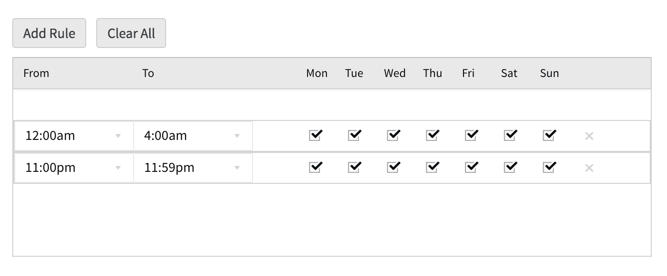
If you select Set hours in local time, dayparting takes place in the users' timezones as opposed to Eastern time. For example, if you are running a tactic targeting all of the United States that runs from 6:00 AM to 9:00 AM, then the ads are seen from 6:00 AM to 8:59 AM is the users' respective locations.
Reporting only reflects one timezone, so reports for this tactic will show that there was spend outside of the specified dayparting hours. For example, you may see spend from 9:00 AM to 11:59 AM, because 6:00 AM to 8:00 AM PT is 9:00 AM to 11:59 AM ET.
Frequency Cap
Apply a frequency cap to limit the number of times that a single user or device can see ads from this tactic within a specific period of time. The default frequency cap is 3 ads every 12 hours.
Frequency caps apply to individual devices by default, but can be set to apply to individual users by turning on cross-device support. If the tactic uses bid multipliers, you can adjust the bid for each time a user sees an ad from the tactic.