Location Targeting (Tactic Editor)
![]()
Check out our AdTech Academy Course to learn more!
If you're editing a tactic or tactic template created prior to January 27, 2021 that uses legacy location targeting, see the New Location Targeting section on the Frequently Asked Questions page.
Use the Location tab in the Tactic Editor to set up location targeting. Location targeting allows you to select the geographic locations where the tactic's ads appear. When you set up location targeting, the tactic bids on impressions that match your rules.
Tactics must target at least one location (in other words, location rules must include at least one location that is targeted.)
Tactics can either target locations or exclude them from targeting. When you add locations to tactics, they appear on the Location Rules panel on the right.
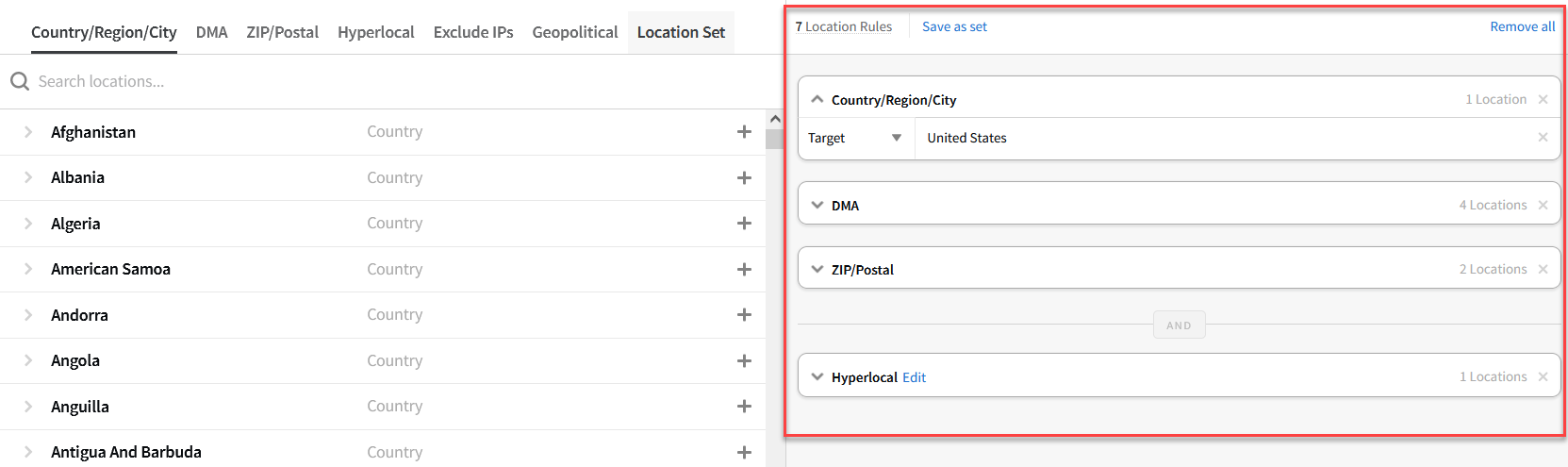
When you target multiple locations or codes, the tactic bids on impressions from any of these locations. For example, a tactic that targets Alaska and Hawaii bids on impressions anywhere in both of those states.
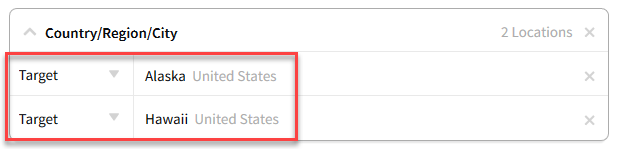
If a tactic targets impressions from any state in the US except Alaska, as well as impressions from Anchorage, the only impressions that it doesn't target are those from Alaska outside of Anchorage.
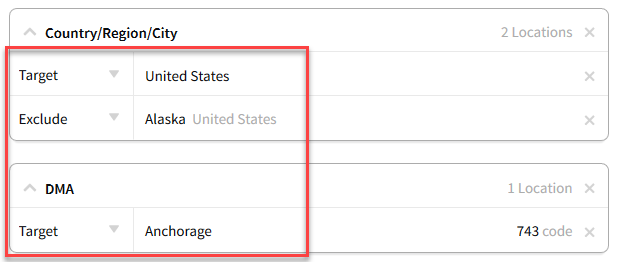
If a targeted ZIP or DMA code falls within more than one region, and one of those regions is excluded, the tactic will target the entire ZIP or DMA code area and exclude the rest of the surrounding region.
The following types of location targets are available in the DSP:
-
Country, region, and city
-
Designated market area (DMA) code (US metropolitan areas only)
-
ZIP or postal code
-
Hyperlocal areas
-
Congressional districts (for US political campaigns)
-
IP addresses (exclude only)
Add countries, regions, and cities to the tactic's targeting rules to target or exclude these locations.
To target a country, region, or city:
-
Go to the Tactic Editor:
-
Select Main Menu [
 ] > Campaigns.
] > Campaigns. -
Select the campaign and media plan.
-
From the tactic's Options [
 ], select Edit.
], select Edit.
-
-
Select Location, then select Country/Region/City.
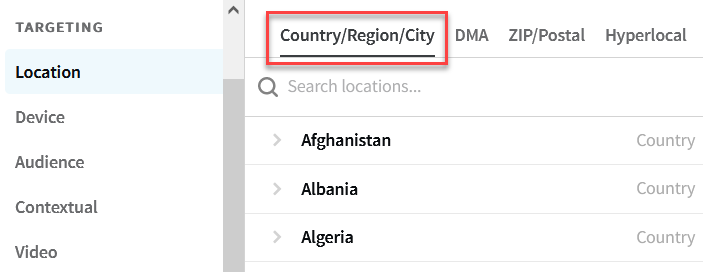
-
Select Add [
 ] next to the country, region, or city that you want to target or exclude. Use the search box to find specific locations more easily.
] next to the country, region, or city that you want to target or exclude. Use the search box to find specific locations more easily. -
On the Location Rules panel, set up the targeting rules for these locations.
-
Select Country/Region/City to view the locations codes you added.
-
Select whether the tactic should Target or Exclude each location.
-
-
Save the tactic.
A designated market area (DMA) is a geographic region in the United States that captures a specific media market. Each DMA is designated a three-digit code. These regions center around a major metropolitan area, and some DMAs may overlap if they are close together geographically.
To target DMA codes:
-
Go to the Tactic Editor:
-
Select Main Menu [
 ] > Campaigns.
] > Campaigns. -
Select the campaign and media plan.
-
From the tactic's Options [
 ], select Edit.
], select Edit.
-
-
Select Location, then select DMA.
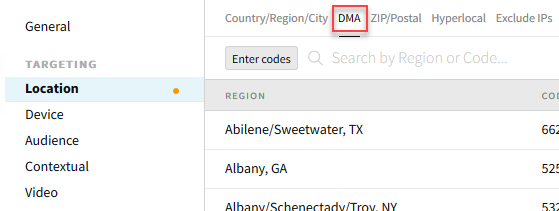
-
Select Add [
 ] next to the DMA code you want to add. Use the search box to find specific locations more easily.
] next to the DMA code you want to add. Use the search box to find specific locations more easily.-
If you want to manually add codes, select Enter codes.
-
Enter the list of codes, separated by commas.
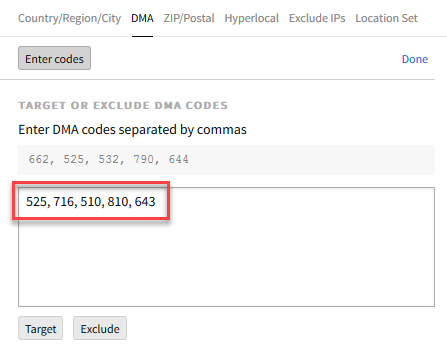
-
Select Target or Exclude to add them to the tactic's location rules.
-
Select Done to return to the list of DMA codes.
-
-
On the Location Rules panel, set up your targeting rules for these locations.
-
Select DMA to view the codes that you added.
-
Select whether the tactic should Target or Exclude each location.
-
-
Save the tactic.
Tactics can include up to 15,000 ZIP or postal codes. If you add more than 15,000, the tactic won't run.
ZIP and postal code targeting is available for the following countries:
-
Argentina
-
Brazil
-
Canada
-
Colombia
-
Guatemala
-
Mexico
-
Puerto Rico
-
Spain
-
United Kingdom
-
United States
Argentina and Brazil's official postal code formats are 8 characters long, but the DSP only supports targeting for the older versions due to the low adoption of the new formats.
To target postal codes:
-
Go to the Tactic Editor:
-
Select Main Menu [
 ] > Campaigns.
] > Campaigns. -
Select the campaign and media plan.
-
From the tactic's Options [
 ], select Edit.
], select Edit.
-
-
Select Location, then select ZIP/Postal.
-
Select the country, and then enter the ZIP or postal codes that you want to target or exclude, separated by commas.
-
Argentina: Enter the full 4-digit code.
If you only have the 8-character version of the postal code, enter the four numbers that appear in the middle. For example, to target B2718XAB, enter 2718.
-
Brazil: Enter the full 5-digit code.
If you only have the 8-character version of the postal code, enter the first five digits. For example, to target 18200-200, enter 18200.
-
Canada: Enter the full 6-character code or just the first 3 characters, also called the forward sortation area (FSA). For example, M2J 6X1, K6V. If you enter the full postal code, the DSP automatically selects the FSA.
-
Colombia: Enter the full 6-digit code.
-
Guatemala: Enter the full 5-digit code.
-
Mexico: Enter the full 5-digit code.
-
Puerto Rico: Enter the full 5-digit code.
-
Spain: Enter the full 5-digit code.
-
United Kingdom: Enter the first 2-4 characters of the postcode, also called the outward code. For example, L1, SE1, EC1R. If you enter the full postcode, the DSP automatically selects the outward code.
-
United States: Enter the full 5-digit ZIP code.
-
-
Click Target or Exclude to add the codes to the tactic's location rules.
-
Select ZIP/Postal on the Location Rules panel to view the ZIP and postal codes that you added and change their targeting rules if necessary.
-
Save the tactic.
Define precise targeting areas based on latitude and longitude on the Hyperlocal tab. See Targeting Hyperlocal Locations for more information.
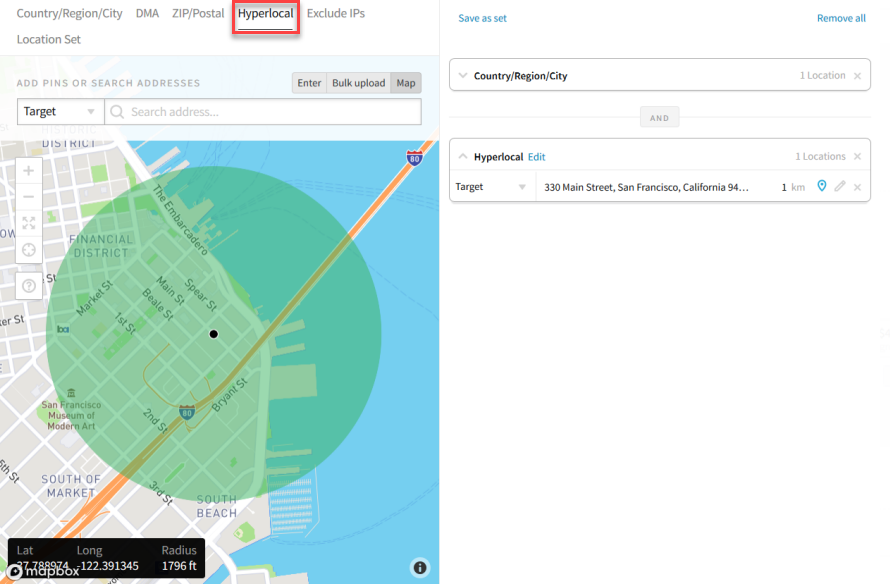
You can exclude specific IP addresses that you do not want to target. The tactic editor validates the addresses that you enter, so you'll see an error message if you enter invalid addresses.
To exclude IP addresses:
-
Go to the Tactic Editor:
-
Select Main Menu [
 ] > Campaigns.
] > Campaigns. -
Select the campaign and media plan.
-
From the tactic's Options [
 ], select Edit.
], select Edit.
-
-
Select Location, then select Exclude IPs.
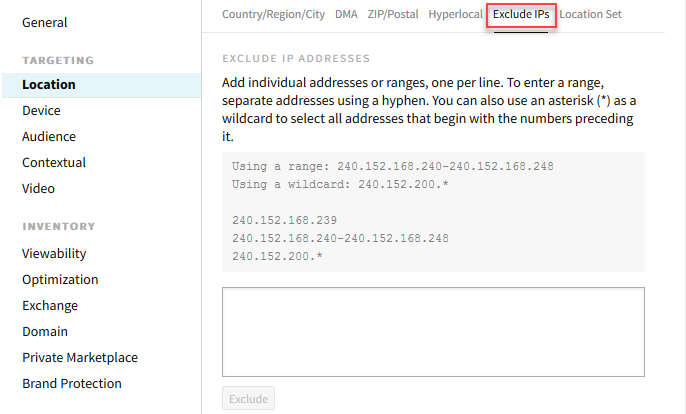
-
Enter the IP addresses (up to 25 maximum per tactic) that you want to exclude. You can enter:
-
Single addresses. Example:
240.152.168.239 -
Ranges of addresses that excludes both the listed addresses and all addresses in between. Enter the first and last address in the range with a hyphen between them. Example:
234.21.0.1-235.93.15.255
Use wildcards to exclude all addresses that begin with the listed numbers. Example:
234.0.*This excludes addresses 234.0.0.0 through 234.0.255.255. -
-
Select Exclude to add IP addresses to the tactic's location targeting rules.
-
Save the tactic.
If you are running a political campaign, you can target specific congressional districts on the Locations tab. SeeTargeting Geopolitical Locations for more information.
If you've arranged the tactic's locations and targeting rules in a way that you want to use again, save them as a set. See Audience, Location, and Segment Sets to learn how to create a set.
Adding a location set to a tactic will overwrite any existing location targeting rules. If you want to use a set along with other locations, add the set first, then add the other locations.
To add a location set:
-
Go to the Tactic Editor:
-
Select Main Menu [
 ] > Campaigns.
] > Campaigns. -
Select the campaign and media plan.
-
From the tactic's Options [
 ], select Edit.
], select Edit.
-
-
Select Location, then select Location Set.
-
Select Add [
 ] next to the set. Edit the locations and targeting rules on the Location Rules panel if required.
] next to the set. Edit the locations and targeting rules on the Location Rules panel if required. -
Add any other locations and adjust the targeting rules as necessary.
-
Save the tactic.