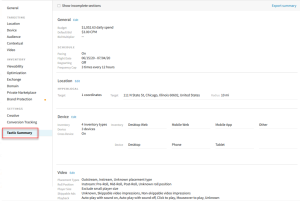Tactic Editor Overview
The tactic editor is where you set up targeting rules and settings. Before you can create a tactic, you must first create a DSP line item and a group:
To open the tactic editor, either add a new tactic (click a group's Options [![]() ], > Add tactic) or edit an existing one (click a tactic's Options [
], > Add tactic) or edit an existing one (click a tactic's Options [![]() ] > Edit.)
] > Edit.)
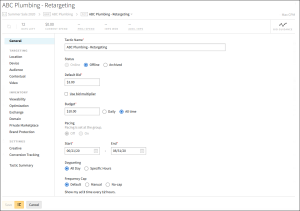
General Overview
Navigation
The name of the tactic appears at the top of the window. Click the name to open a different tactic in the group. The line item and group that the tactic belongs to appear below the tactic name. Click the group name to edit it.
Forecasting and Bid Guidance
Tactic forecasting information is displayed along the top of the editor, which predicts how the tactic will perform with its current settings. Hover over the different projections to get a breakdown of the calculations. Click the Refresh button on the left to update the forecast. The Bid Guidance button opens the forecasting panel to help guide your bid amount for this tactic.

Max CPM
Above the Bid Guidance button is the tactic's Max CPM. Hover over the Max CPM to see a breakdown of prices and fees for this tactic. When you enable features, such as third-party audience segments, that add a CPM fee, you'll see that cost reflected in the Max CPM drop menu after you move to another tab or save the tactic. Basis calculates the updated costs when you make a change.
If you're using optimization or bid multipliers and have set a Max Bid, you'll see this Max Bid in the Max CPM calculation.
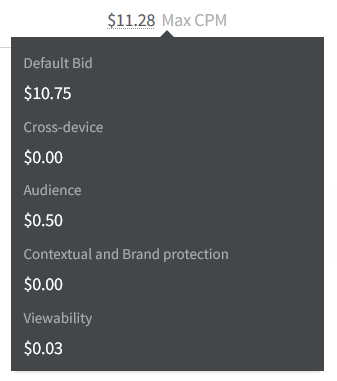
Saving Your Tactic
At the bottom of the tactic editor, you can save the tactic, save it as a template, or close the editor without saving.
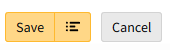
Tactic Settings
The tabs listed on the left side of the editor contain various tactic settings. These are broken down into General properties, Targeting rules, Inventory options, Settings, and a Tactic Summary.
General
Set the basic options that apply to any type of tactic that you plan to create, including the Tactic Name, Default Bid, Budget, Start and End Dates, and Status. New tactics are set to offline by default.
Targeting
The tabs in this section are where you define your tactic's targeting rules.
-
Location: Select the specific locations that you want to target, ranging from countries to ZIP codes. If you need to target a more specific area, you can access hyperlocal options in this tab as well.
-
Device: Select the devices you want to target, such as Desktop, Mobile App, Tablets, and Connected TV. You can even specify Carriers, OS versions, and Browsers, as well as enabling Cross-Device Support if required.
-
Audience: Create and add audiences or choose from a range of 3rd-Party Audiences to your tactic. Define your audience targeting rules and audience capture in this tab.
-
Contextual: Select which contextual segments, such as Males 21-34, Health & Fitness, and Vegan, you want to target with this tactic.
-
Video: If your tactic includes video ads, specify the placement types, player sizes, types of ads (skippable or not), and playback method in this tab.
Inventory
The tabs in this section are where you select your inventory options.
-
Viewability: Enable viewability, which allows you to track how many of your tactics actually appeared on the user's page. You can also set where your ad appears on the page.
-
Optimization: Enable the DSP's optimization technology to automatically maximize tactic performance.
-
Exchange: Select the exchanges that you want this tactic to bid on.
-
Domain: Refine a tactic's scope by selecting which domains you want it to bid on.
-
Private Marketplace: Select from your private deals or exclusive deals with premium publishers.
-
Brand Protection: Set up which types of content you want this tactic to avoid, such as Negative Airline News, Firearms, and Drugs & Alcohol.
Settings
The tabs in this section cover other important tactic options.
-
Creative: Link the creatives that you want to use for this tactic.
-
Conversion Tracking: Select the audience pixels, conversion pixels, or universal pixels that you want to use to track this tactic.
Tactic Summary
This page allows you to review all of your settings in one place. If you want to make changes to a section, click Edit to jump to the relevant tab. You can also export a CSV to share the summary with your team or clients.