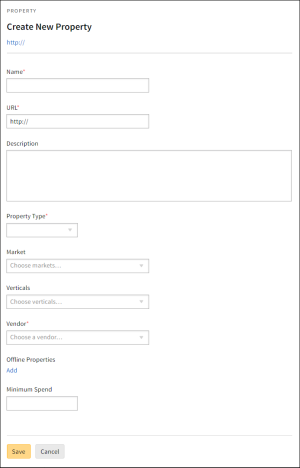Creating New Properties
If you have Vendor Management permissions, you can create new properties. You can add properties from the Inventory Directory or when you edit a vendor.
To create a new property:
-
Select Main Menu [
 ] > Inventory Directory.
] > Inventory Directory. -
Select the Property tab.
-
Click Create new property on the upper-right corner.
-
Enter details for the new property:
- Name: Enter the name of the property.
- URL: Enter the property's web address.
- Description: Provide a summary or additional details about the property.
- Property Type: Select the type of ad space inventory, such as Ad Exchange, DSP, Audio Streaming Platform, Search Engine, or Web Publisher.
- Market: Select the market regions for this property. For locations outside of the United States, select International (outside U.S.) at the bottom of this list.
- Verticals: Select all applicable category types, such as Arts & Entertainment, Finance, News, or Pets & Animals.
- Vendor: Select the vendors that this property applies to.
- Offline Properties: Click Add and enter a name and media type, such as Magazine, Newspaper, or Radio, for non-digital properties.
- Minimum Spend: Enter the lowest amount purchased in a campaign based on delivery.
-
Click Save to create a new property.