Standard Client Orders Billing Reports
Client Orders report provides all campaign line items and monthly delivery data. From the report, you enter the applicable data from the approved budget in your ERP system. The billing is available to the client before the campaign is live based on the contracted amounts and units. At end of the campaign, the final report provides the actual spend and delivery. The final data assists in with reconciling transactions with the client.
To deliver a Standard Client Orders Billing report:
-
Go to Main Menu [
 ] > Campaigns.
] > Campaigns. -
Select a campaign.
-
Select a media plan.
-
Approve the media plan in Basis.
-
Go to Main Menu [
 ] > My Organization.
] > My Organization. -
Go to the Billing tab.
-
Click Download client orders.
-
Enter the orders with the contracted amount from the client reports into your ERP system from the approved budget.
Continue to update the order after the campaign is live, if necessary.
-
Send the billing statement to the client.
-
Click Download client orders after the campaign ends. The client orders report saves as a ZIP file.
-
Enter the orders with the final spend and delivery amounts from the client reports into your ERP system.
-
Reconcile the ERP system with the actual spend and delivered data from the client order reports.
-
Send the final credit/billing statement to the client.
The download file assists you in comparing and reconciling the standard billing fields in your ERP system. The first tab of the Excel workbook shows all line items.
The client orders report shows ad serving rate, estimated quantity, cost, delivered impressions, and spend are an additional line item as separate fields.
The additional tabs in the Client Orders report shows the monthly delivery.
Client Orders Example
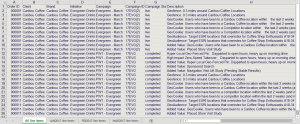
The example shows the field column names. The client orders download file does not show the header names. Refer to the Client Orders Table for more details.