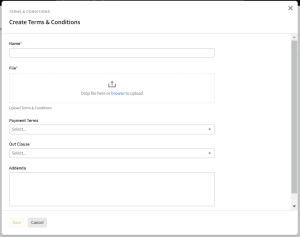Creating Client Terms & Conditions
You must have Payment Terms permissions to create Terms & Conditions.
You can add Terms & Conditions for individual clients in the Client/Brand tab of My Organization. You can create and store up to one agreement per client. For information about organization-wide Terms & Conditions, see Terms & Conditions.
To create client Terms & Conditions:
-
Go to Main Menu [
 ] > My Organization.
] > My Organization. -
Select the Clients/Brands tab.
-
Select a client.
-
Select the Terms & Conditions tab.
-
Click Create.
-
Enter a Name for the contract.
-
Attach a file to upload the Terms & Conditions file.
-
Select the Payment Terms:
- Due on receipt
- Net 30
- Net 60
- Net 90
- Net 120
- Other
-
Select the Out Clause: Standard or Custom.
-
Enter any additional information in the Addenda text box.
-
Click Save.