Managing App ID Targeting
With the growing popularity of advertising on connected TV and similar devices, there are now many applications that users view ads on. To improve app targeting, Basis differentiates apps by app stores and uses case-sensitive app IDs. This allows you to target specific app inventory and uniquely identify the applications you target, while also providing more granularity in device reports.
Old app IDs, also known as legacy IDs, don't include this level of detail and may not bid on the intended application. For example, because domain targeting rules using legacy IDs do not target specific app stores, your tactic may actually bid on two separate applications--one on Apple's App Store and one on the Google Play Store. If you're trying to target only Apple users, you wouldn't want to bid on applications from the Google Play Store.
Legacy targeting IDs don't appear in reporting, but you will see the app reported out by app store.
We recommend that you remove or replace legacy app IDs from your tactic's domain targeting. See one of the following sections to learn from:
Viewing a Tactic's Legacy App Targets
Review your tactic's app targets when you optimize DSP performance by domain in Analytics. By default, it will only show app IDs that include app stores. Apply filters to view legacy IDs. There will be an info icon next to these apps to alert you that they don't specify app stores.
After you find the tactic's legacy IDs, replace them, remove them individually, or remove them in bulk.
To view a tactic's legacy app targets:
-
Go to Main Menu [
 ] > Campaigns, then select a campaign.
] > Campaigns, then select a campaign. -
Click Analytics.
-
Select a DSP line item, then view its tactics. See Analytics for more information.
-
Click Options [
 ] > Optimize performance next to a tactic.
] > Optimize performance next to a tactic. -
Under Optimize By on the left, select Domain. You'll see a breakdown of the domains and apps that this tactic is targeting. By default, you will only see current IDs that include app stores.
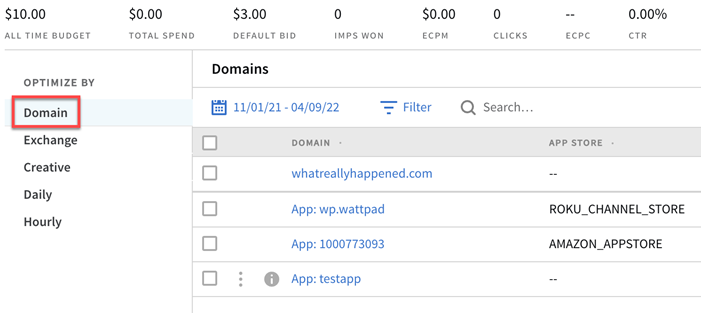
-
Apply filters to view legacy IDs.
-
Click Filter.
-
Click Add New > App Inventory.
-
Select Legacy IDs to view apps without app stores.
-
Replacing Legacy IDs with Current IDs
If your tactic is targeting a legacy ID, Basis can suggest app IDs that include app store names to replace it with.
To replace a legacy ID:
-
Go to the DSP optimizer, then find the legacy ID you want to replace.
-
Click Options [
 ] > Replace.
] > Replace.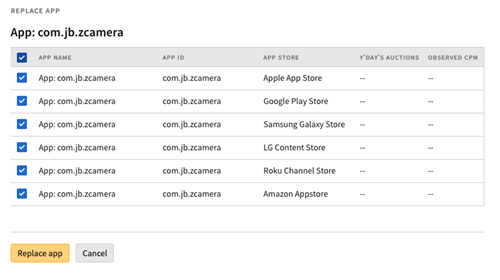
-
Select the apps that you want target instead of the legacy ID. The App Store column shows you which store the app ID will target.
-
Click Replace app to delete the legacy app target and add the new ones. The replacements have the same status, bid, and available exchanges as the old app target. Review the new targets on the optimize by Domain screen.
Removing a Legacy ID
Remove a legacy ID from the tactic to no longer target that app. To target the app using a current ID that includes an app store, you'll have to manually add it using a domain list in the Tactic Editor. SeeCreating a Domain List and Domain (Tactic Editor) for more information.
To remove a legacy ID:
-
Go to the DSP optimizer, then find the legacy ID you want to delete.
-
Click Options [
 ] > Remove.
] > Remove. -
In the confirmation dialog, click Remove inventory. The tactic no longer targets that app ID, and it no longer appears in the DSP Optimizer. Stats for that ID still appear in reports.
Bulk Deleting Legacy Targeting IDs
Remove multiple legacy IDs at the same time with bulk actions in the DSP Optimizer.
To remove legacy IDs in bulk:
-
Go to the DSP optimizer, then find the legacy IDs you want to delete.
-
Click Bulk actions > Remove legacy apps.
-
In the confirmation dialog, click Remove inventories. The tactic no longer targets the legacy IDs you selected, and they no longer appears in the DSP Optimizer. Stats for those app IDs still appear in reports.