Using Tactic Templates
If you have a tactic set up in a way that you want to use again, you can save it as a template that you can use to create new tactics with the same settings.
Creating Tactic Templates
When you're setting up a new tactic, there's an option to save it as a template.
To create a tactic template:
-
Go to Main Menu [
 ] > Campaigns.
] > Campaigns. -
Select a campaign.
-
Select a media plan.
-
Open the tactic editor, either by editing an existing tactic or adding a new one.
-
Configure all of the tactic settings you need, and then click Template next to Save.
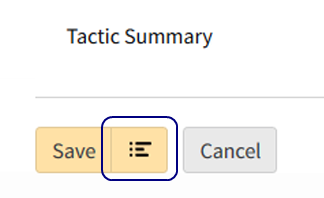
-
Enter a Template Name and click Save. You cannot use the same name for different tactic templates.
-
Click Close [
 ] to close the editor after finishing. You don't have to save the tactic after you create a template.
] to close the editor after finishing. You don't have to save the tactic after you create a template.
Creating New Tactics from Templates
After you create a template, use it as the basis for new tactics in different groups.
Some tactic elements are brand-specific, such as conversions, first-party audiences, creatives, creative flight dates). If you use a template outside of its original brand, the new tactic will not include these settings.
To create a new tactic from a template:
-
From the Media Plan page, select Options [
 ] > Add tactic from template to the left of a group you want to add a tactic to.
] > Add tactic from template to the left of a group you want to add a tactic to. -
Click Add [
 ] to select the template or templates you want to use, then click Add. The Tactic Editor opens
] to select the template or templates you want to use, then click Add. The Tactic Editor opens -
Set up the tactic, and then click Save to create the new tactic. If you selected multiple templates, repeat this step for each new tactic you're adding.
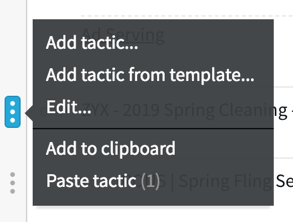
Managing Tactic Templates
Rename, edit, and delete the tactic templates that you created. You cannot manage templates that others in your organization created.
To manage tactic templates:
-
Select Options [
 ] > Add tactic from template to the left of any group.
] > Add tactic from template to the left of any group. -
Select Options [
 ] next to a template, then select an option.
] next to a template, then select an option.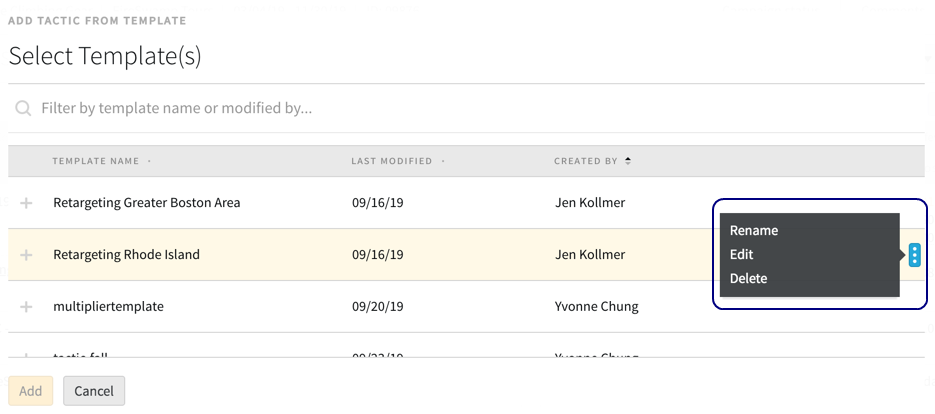
-
Rename: Change the template's name. If another template has the same name, you must use a different name.
-
Edit: Make changes to the template in the tactic editor. These changes don't affect tactics previously created from this template.
-
Delete: Remove the template. You cannot recover deleted templates.
-