Creating a Data Canvas Dashboard
![]()
Check out our AdTech Academy Course to learn more!
Create a new dashboard from one of Data Canvas's templates. The templates give you a starting point in which you build your dashboards. If you want to start with a blank dashboard, choose one of the templates and delete all the tiles—visualizations and text.
See Dashboard Templates for more information about the templates available.
When naming dashboards, create naming conventions that can be applied across your organization. Remember, this is also the name that external users see when you give them access to a dashboard.
Dashboards can only be created at the client-level.
You cannot create your own template. If you have suggestions for templates to add to Data Canvas, please send your recommendations to Basis Support.
To create a new dashboard:
-
Go to Main Menu [
 ] > Data Canvas.
] > Data Canvas. -
Select a client from the client page.
-
Search for a client by entering a name in the Search field, or click the arrows in the Client column to sort by alphabetical order.
-
-
Click New Dashboard from the upper right of the dashboard list.
If no dashboards have been created for the selected client, the dashboard list shows No dashboards. If dashboards were previously created, they are shown in the Dashboard List.

-
Select a template from the New dashboard - Select a Template tab, then click Next.
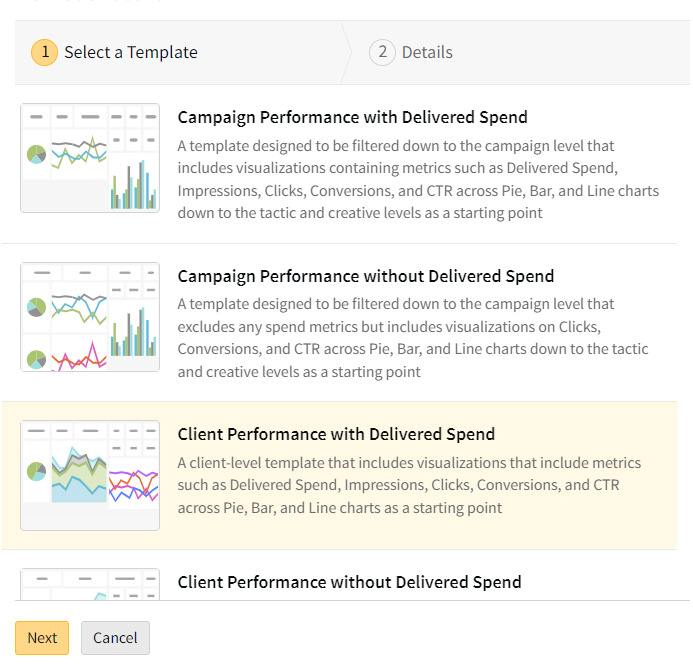
-
Enter the following in the Details tab:
-
Dashboard name: Enter up to 100 characters. The name must be unique or you cannot save the dashboard.
-
Visibility: Select Shared Internal if you want others within your organization to be able to view your dashboard, or select Private if only you should be able to view your dashboard. Shared Internal is selected by default.
If you select Shared Internal, team members who have access to Data Canvas can view that dashboard. Those teams members will also be able to share that dashboard with external users even if they are not the creator of the dashboard.
The dashboard needs to be created before you can share it with external users. See Sharing Dashboards with External Users.
-
Description (optional): Enter a description for your dashboard.
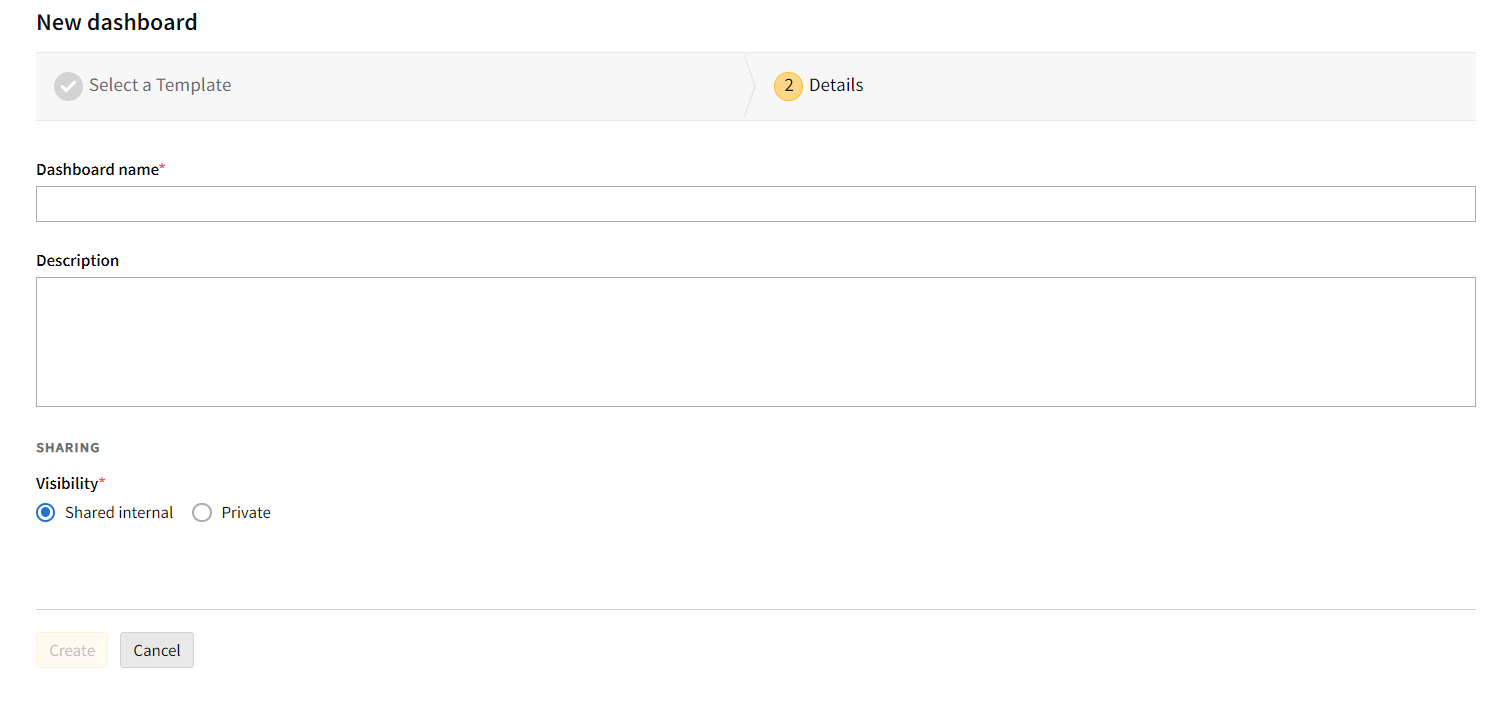
-
-
Click Create.