Linking Delivery Sources
It can take up to 45 minutes for changes to take effect in Analytics.
Before you can map delivery sources to line items, you need to link them to Basis. Integrated third-party delivery sources include Facebook, Campaign Manager 360, Google Ads, Microsoft Advertising, LinkedIn, and TikTok. After you link the source, Basis automatically retrieves delivery data from the selected accounts. See Third-Party Accounts for more information.
Link sources from non-integrated third parties by uploading them using a CSV file.
To link a delivery source:
-
Go to Main Menu [
 ] > Campaigns.
] > Campaigns. -
Select the campaign, then select the Delivery tab.
-
Select Link sources.
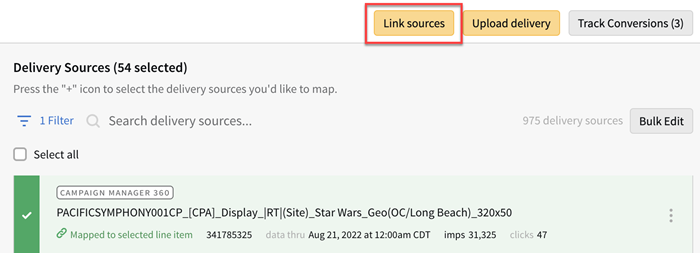
-
Select the source that you want to link:
-
Campaign Manager 360
-
Facebook
-
Google Ads
-
LinkedIn
-
Microsoft Ads
-
TikTok
-
-
Select the account for the delivery source or add a new one.
- For Campaign Manager 360, you need to also select the profile.
If an account's credentials become invalid, the account automatically disconnects. On the Third Party Accounts tab in My Settings, reconnect the account with authenticated credentials.
-
Select Add [
 ] to select the campaign that you want to import.
] to select the campaign that you want to import.- For Campaign Manager 360, you need to also select placements.
-
Select Import. The delivery sources appear on the Delivery tab, where you can map them to line items. See Mapping Delivery Sources to Line Items.
Data Retrieval Times
Basis retrieves data daily between 2:00 AM and 5:00 AM CST for all integrated sources. The total time required varies from minutes to hours.
Archiving Delivery Sources
When a delivery source is archived, you can't map it to any line items and it doesn't appear on the Delivery tab by default. You cannot archive a delivery source that is mapped to a line item.
To archive a delivery source:
-
Select the delivery source's Options [
 ], then select Archive.
], then select Archive.
To reactivate a delivery source:
-
Apply a filter to view archived sources.
-
Select Filter [
 ].
]. -
Select Add New > Status > Archived.
-
Select Apply.
-
-
Select Options [
 ] > Unarchive for the source that you want to reactivate.
] > Unarchive for the source that you want to reactivate.
To archive or unarchive multiple delivery sources:
-
Select the delivery sources. To select every delivery source, select Select All.
-
Select Bulk edit > Archive or Unarchive.