Creating Campaigns with Guaranteed Deals
After negotiating a programmatic guaranteed (PG) deal and adding it to My Deals, add the Programmatic Guaranteed channel to the media plan and create PG line items, groups, and tactics.
You must do the following at least 3 days before the intended start date:
-
Create a line item, group, and tactic with appropriate settings for the PG deal.
-
Ensure that the tactic is online.
-
Upload ads to the DSP and link them to the tactic.
This allows time for the exchange creative review process, where applicable, and pre-flight testing for deals on Google. Before the start date, make sure that the ads are approved and correct any issues that may prevent the campaign from running.
Do not turn off groups or tactics unless you have discussed this with the publisher. If you turn off the group or tactic too early, Basis' bidders will not bid on the incoming requests, and the obligation to bid on all requests for the deal will not be met. While you won't be billed by Basis for any part of a commitment that isn't achieved, failure to bid violates exchange and publisher expectations. Publishers may choose to not execute further programmatic guaranteed deals with you. If you need to turn off a tactic for any reason, contact the publisher and request that they pause the deal on their end.
Notes About PG Groups and Tactics
Most targeting options are unavailable for PG groups and tactics because the sell-side controls all targeting for PG deals. Specify the targeting details that you want for the tactic when you negotiate the deal with the publisher.
Be aware of the following details for your PG groups and tactics:
-
The only settings available for PG groups are Name, Status, and Flight Dates. Other settings aren't available because they may conflict with the deals added to the group's tactics.
-
Group budget optimization (GBO) is not supported for PG groups.
-
The only bulk editing options available for PG tactics are names, conversions, and general settings.
-
When you're setting up PG line items, pay attention to the following settings:
-
Flight dates: Ensure that the flight dates cover the entire agreed-upon time range for the deals. Basis operates in Eastern Time—publishers may book deals in a different time zone, so make sure to negotiate the deal's flight dates in Eastern Time or set the flight dates differently in the DSP to accommodate.
For example, if the flight dates for the deal are set by the publisher to August 1 to August 15 in UTC-2, you must set the flight date range in the DSP as July 31 to August 15, because 12:00 AM on August 1 to 11:59 PM on August 15 in UTC-2 is 6:00 PM on July 31 to 5:59 PM on August 15 in Eastern Daylight Time (UTC-4).
-
Group and tactic budget: Make sure that the budget is large enough to account for all expected DSP fees. This amount will be larger than the amount you negotiated with the publisher due to additional fees such as the tech fee, add-ons, and DSP feature fees.
Use our PG Budget Calculator to determine the budget for your groups and tactics. If you don't know your tech fee, consult your contract details or contact your Basis representative.
-
Creating PG Campaigns
To set up a campaign with guaranteed deals, add the Programmatic Guaranteed channel to your media plan. This channel is configured to allow you to set up PG tactics and ensures that Basis DSP's bidders bid on 100% of incoming requests. Then, add line items, groups, and tactics that target your PG deals.
To create campaigns with PG deals:
-
Go to Main Menu [
 ] > Campaigns.
] > Campaigns. -
Select the campaign and media plan.
-
Select Add > Programmatic Guaranteed.
You can't add guaranteed deals to non-PG line items.
-
Select New line item.
-
Enter the name.
-
Select the ad formats and sizes.
-
Select the KPI.
-
Enter the starts and ends dates.
-
Select the rate type.
For PG line items, we recommend using Dynamic CPM.
-
Select Save, then select Exit to stop editing the line item.
-
-
Add a group to the line item.
-
Select Options [
 ] next to the line item, then select Add group.
] next to the line item, then select Add group.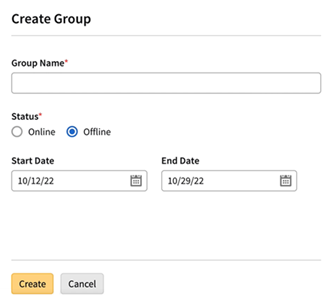
-
Enter the Name.
-
Select the initial status: Online or Offline.
Status can only be set to Online in approved media plans.
-
Enter the Start Date and End Date.
-
Select Create group.
-
-
Select Options [
 ] next to the group, then select Add tactic.
] next to the group, then select Add tactic. -
Add PG deals to the tactic. See Adding Programmatic Guaranteed Deals for information about adding PG deals to the DSP.
-
On the Deals tab, select Add deals.
-
Select the deals that you want to include in the tactic. Clear a selection to remove the tactic. Use filters or search to find specific deals.
Only PG deals are available for tactics in PG line items. You cannot add non-guaranteed deals to these tactics.
-
Select Close [
 ] to return to the tactic.
] to return to the tactic.
-
-
Configure the rest of the PG tactic.
-
The tactic's bid, budget, start date, and end date must correspond to the PG deal. If the tactic includes multiple PG deals, these settings must account for all of them.
-
After adding deals to the tactic, the DSP recommends a bid, budget, start date, and end date based on the deals' details.
-
Before the tactic goes live, you must link at least one eligible ad. If there isn't a linked ad, the tactic won't bid and won't meet the obligations of the deal.
-
Review the following Programmatic Guaranteed Tactic Settings section for more information.
-
-
Review the tactic's details on the Summary tab. If there are any issues, go to the appropriate section in the Tactic Editor and make any necessary changes.
-
Select Create tactic.
Programmatic Guaranteed Tactic Settings
Review the sections below to learn more about available settings for Programmatic Guaranteed tactics.
The recommended bid, budget, and flight dates that the DSP provides are based on the details of any deals included in the tactic. Double check the selected deals to make sure that the recommendations are appropriate, and contact the publishers if there are any issues.
General
The following general settings are available for PG tactics:
-
Tactic Name: The name of the tactic.
-
Status: The initial status of the tactic: Online, Offline, or Archived.
-
Bid: The default CPM bid amount ($0.15 - $100.00 USD).
-
After you add PG deals to the tactic, we will recommend a bid amount based on the highest price of the selected deals. Select Apply to use the recommended bid.
-
-
Budget: Enter the maximum budget ($5.00 - $1,000,000.00 USD).
-
After you add PG deals to the tactic, we will recommend a budget based on the budgets of the selected deals. Hover over the recommended budget to see how it was calculated. Select Apply to use this budget.
-
-
Start and End dates: Set the flight dates for the tactic.
-
After you add PG deals to the tactic, we recommend flight dates based on the earliest start date and the latest end date of the deals. Select Apply to use these dates.
-
-
Audience Capture: Build audiences from conversions or clicks attributed to the tactic. See Audience.
-
Viewability: Turn on Measure Viewability to track the number of impressions that actually appeared on the screen. See Viewability (Tactic Editor).
Add-ons
Select the add-ons that you want to use with this tactic. The CPM fee associated with add-ons are added to the tactic. See Applying Add-Ons to Tactics (Tactic Editor).
Creative
Link creatives to this tactic. Tactics must include at least one linked creative in order to bid on impressions. See Creative (Tactic Editor).
Conversion Tracking
Select the conversion pixels that this tactic should use to track conversions. See Conversion Tracking (Tactic Editor).