Using the Dashboard
The Dashboard shows the statuses, performance, comments, proposals, and IOs of your account team's campaigns.
To use the Dashboard:
-
Go to Main Menu [
 ] > Dashboard.
] > Dashboard. -
Click a status, chart, or panel for more information. You also have the option to collapse the comments, proposals, and IOs index by vendor name to view the specific line item.
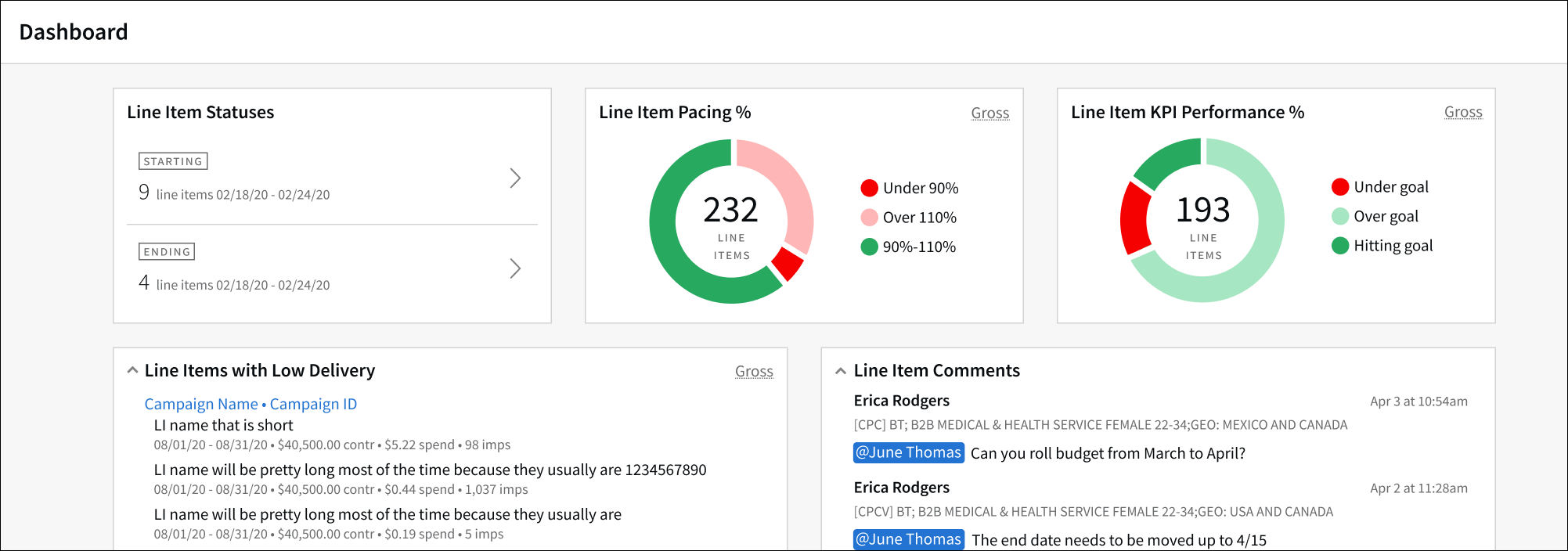
Line Item Statuses
Line Item Statuses give a quick look at the number of starting and ending line items.
To see a line item's status:
Starting shows line items starting in the next week and can be in Planning or Approved.
-
Click Starting to open the Line Items page, filtered by start date and status, where you can click a line item to manage it directly in planning.
Ending shows live line items ending in the next week.
-
Click Ending to open the Line Items page, filtered by end date and status. On this page, you can click a line item to manage it in analytics.
The line items appear in ascending start date, with the next seven days by default.
Pacing and Performance
The Line Item Pacing and Line Item KPI Performance charts show how your live campaigns are performing, based on delivery data.
To view a line item’s pacing and performance:
-
Hover over a section of the chart to see the number of line items represented by the section.
-
Click the chart to open the Line Items page, where you can directly manage the line items.
-
Click a section of the chart to see those line items in the Line Items page.
-
Click the center of either chart to see all live line items in the Line Items page.
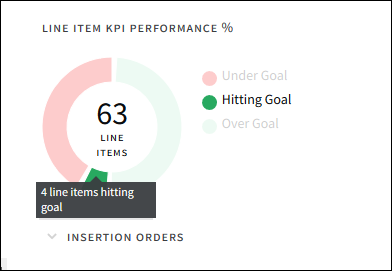
Any line items that don't have KPI goals aren't included in the Line Item KPI Performance chart data. Clicking the center of the chart opens Performance view for all live line items, including those without KPI goals.
Line Items with Low Delivery
The Line Items with Low Delivery list lets you quickly see if any live line items have not delivered after their start date.
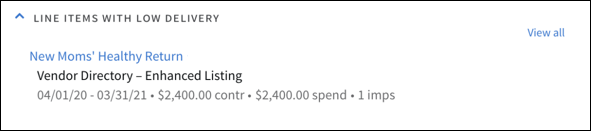
To appear on this list, a line item must meet all of these conditions:
- The line item's media plan must be approved.
- The start date must be before today.
- Delivery must be under 1000 impressions and under $1.00 gross spend.
To view a line item with low delivery:
-
Click a campaign name to open the media plan, or click View all to open the Line Items page with a filter that applies OR logic between Spend or Impressions under a certain value. You can specify the filter value for both Spend and impressions; the default value for Spend is $1.00 and 1,000 for Impressions.
Mentions
Comments provide streamlined communication and collaboration between account team members.
To view a comment:
-
When your name appears under Mentions, click a comment to open the line item in planning, where you can reply or resolve the comment.
Proposals and Insertion Orders (IOs)
The Proposals and Insertion Orders panels show an index of media plans, including campaign, campaign ID, vendor name, date/time, and status.
To view a media plan or message:
-
Click a vendor name to open the media plan and messages. The information is sorted by date and time beginning with most recent message.