Integrating Snapchat
Basis has a one-way integration with Snapchat, receiving delivery, performance, and spend data, so you can easily include Snapchat metrics in your reporting.
If you previously updated metrics for a campaign using file upload, you need to unlink the metrics in Basis.
Integrating Snapchat in Basis
When integrating with Snapchat, you first need to authenticate your Snapchat credentials in Basis.
To authenticate your Snapchat account in Basis:
-
Go to Main Menu [
 ] > My Settings > Third Party Accounts. See Third Party Accounts for more information on adding an account.
] > My Settings > Third Party Accounts. See Third Party Accounts for more information on adding an account. -
Select Add Account next to Snapchat, then enter the email and password associated with the ad account.
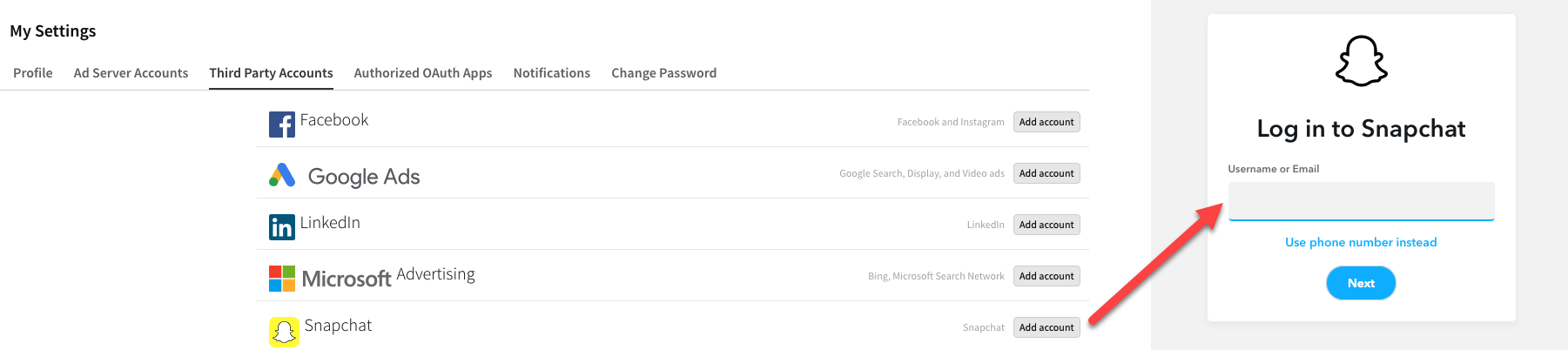
-
Snapchat may send you a one-time code to the provided email address to verify the account. Leave all the boxes selected as they are, then copy and paste the security code to verify access.
Check your spam folder if you don't receive a verification email from Snapchat.
-
When setting up a Basis campaign, add a social line item for each Snapchat campaign. See Adding Line Items to Campaigns for more information.
Unlink Manually Uploaded Metrics
If you previously updated metrics for a campaign using file upload, you need to unlink the metrics from the line item. Then you will link and map the line items, so the metrics can be updated automatically.
To unlink metrics:
-
After importing the daily delivery import, go to the campaign and select the Delivery tab.
-
Scroll down and select the Snapchat line item.
-
On the right-hand side, there are green check marks associated with Snapchat, and displays Uploaded File as the delivery source.
-
Clear the checkmark to remove the association.
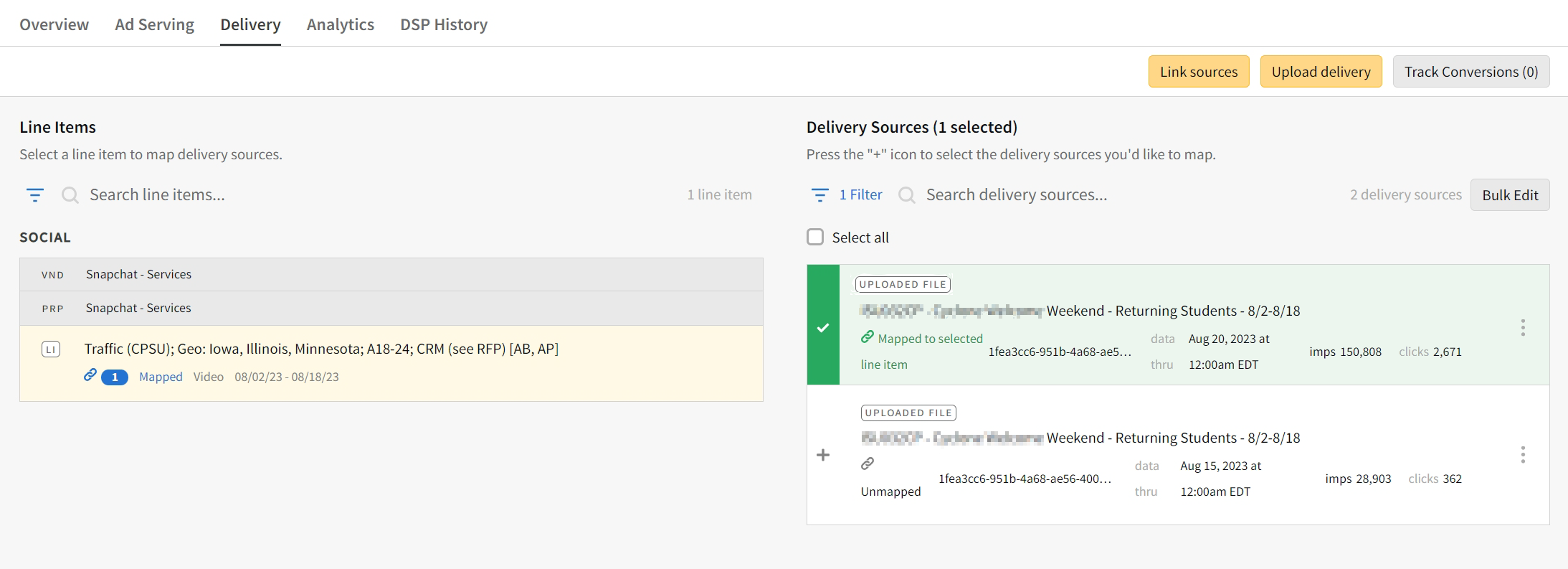
Link and Map an Integrated Delivery Source
When manually uploaded files are no longer associated with the line item, link sources to the line item for automated delivery.
To link sources:
-
On the Delivery tab, select Link Sources.
-
Select Snapchat from the available delivery sources.
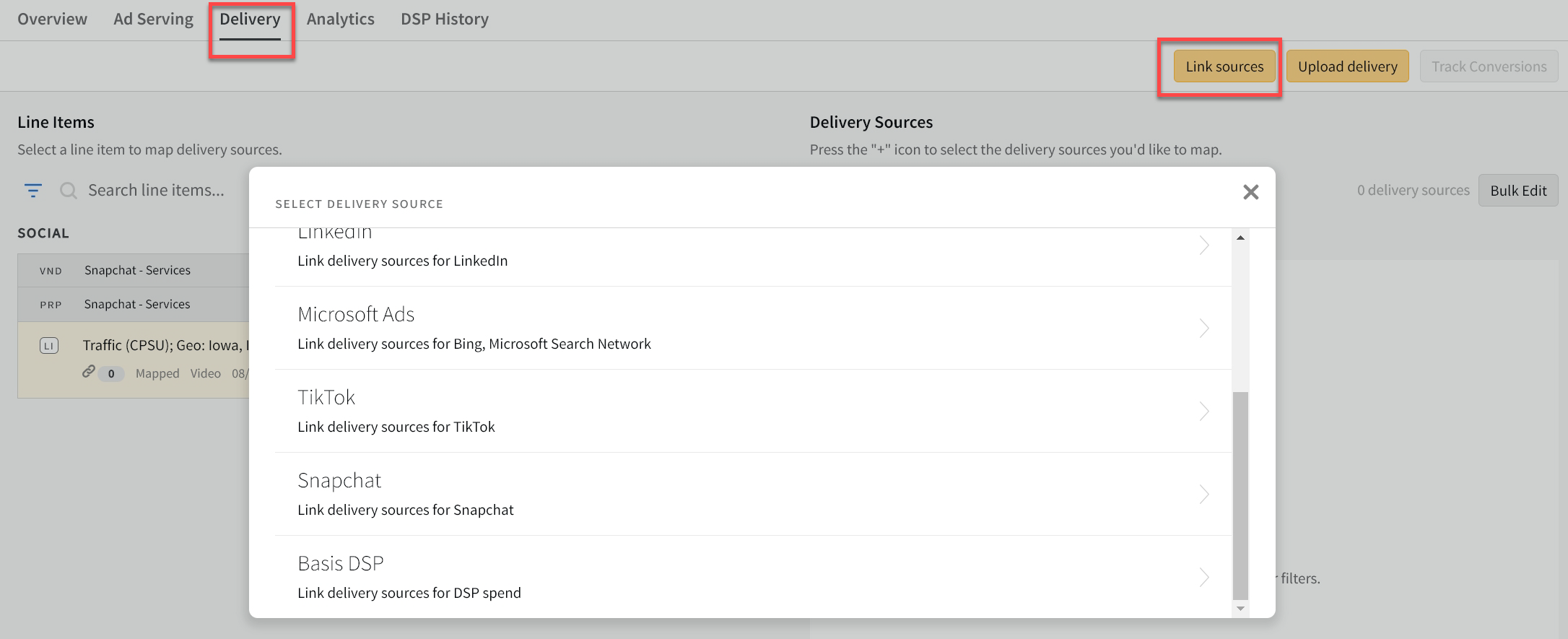
-
Select the ad account you previously connected.
-
Select your campaign from the campaign list, then select Import.
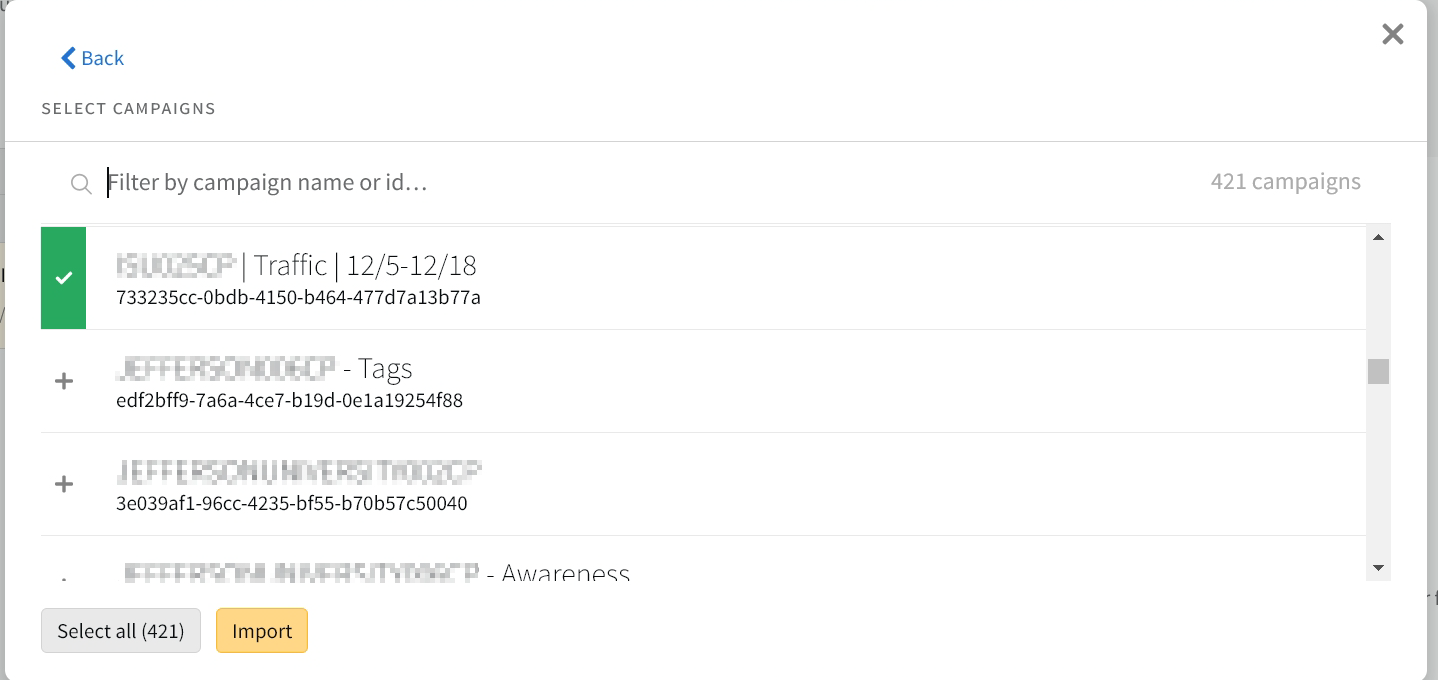
-
Map the imported source to the Snapchat line item.
-
Select the line item from the list on the left side.
-
Select Add [
 ] next to the delivery source to map it to the selected line item.
] next to the delivery source to map it to the selected line item. 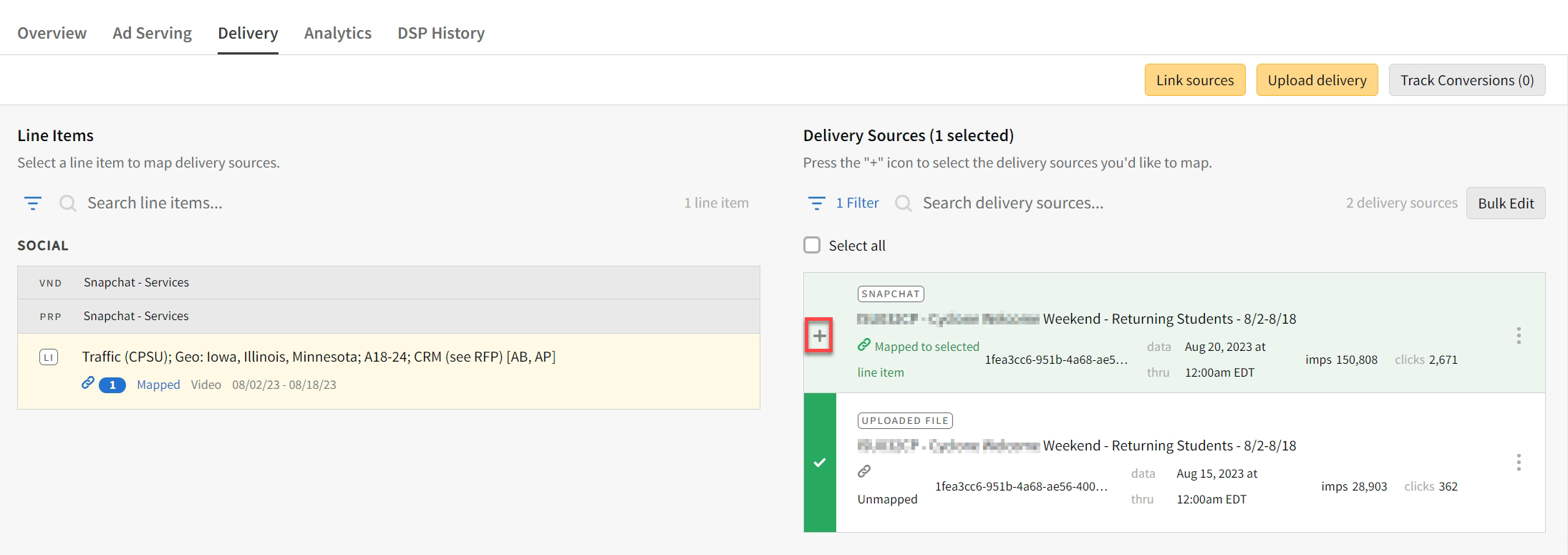
Mapped delivery sources move to the top of the list on the right side.
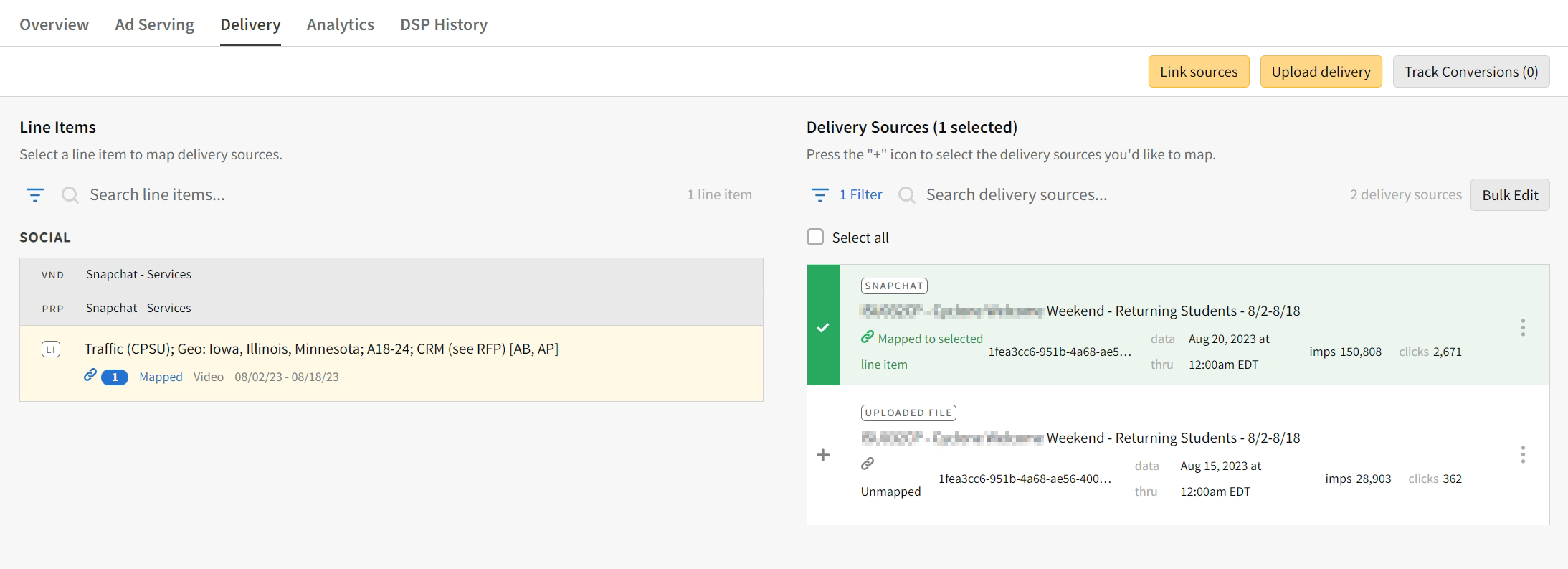
-
Conversion Tracking
Conversion tracking is essential for evaluating the effectiveness of your campaigns and measuring their impact on your business goals. You can track and analyze conversions without needing to switch between platforms.
With the Snapchat integration, all possible conversion metrics are visible but can be selected only after they have occurred. This means that you need to selective conversions to complete the conversion tracking.
To track conversions:
-
After you have finished linking and mapping the line item, on the Delivery tab, select Track Conversions.
-
Select Manage to open the Manage Conversions modal.
-
Select Snapchat for the Delivery Source to show only Snapchat-specific conversion metrics.
-
Alternatively, you can search for the required metric by name, or by a combination of name and applying a Delivery Source filter.
-
-
Select Add [
 ] next to relevant conversions, then select Track.
] next to relevant conversions, then select Track.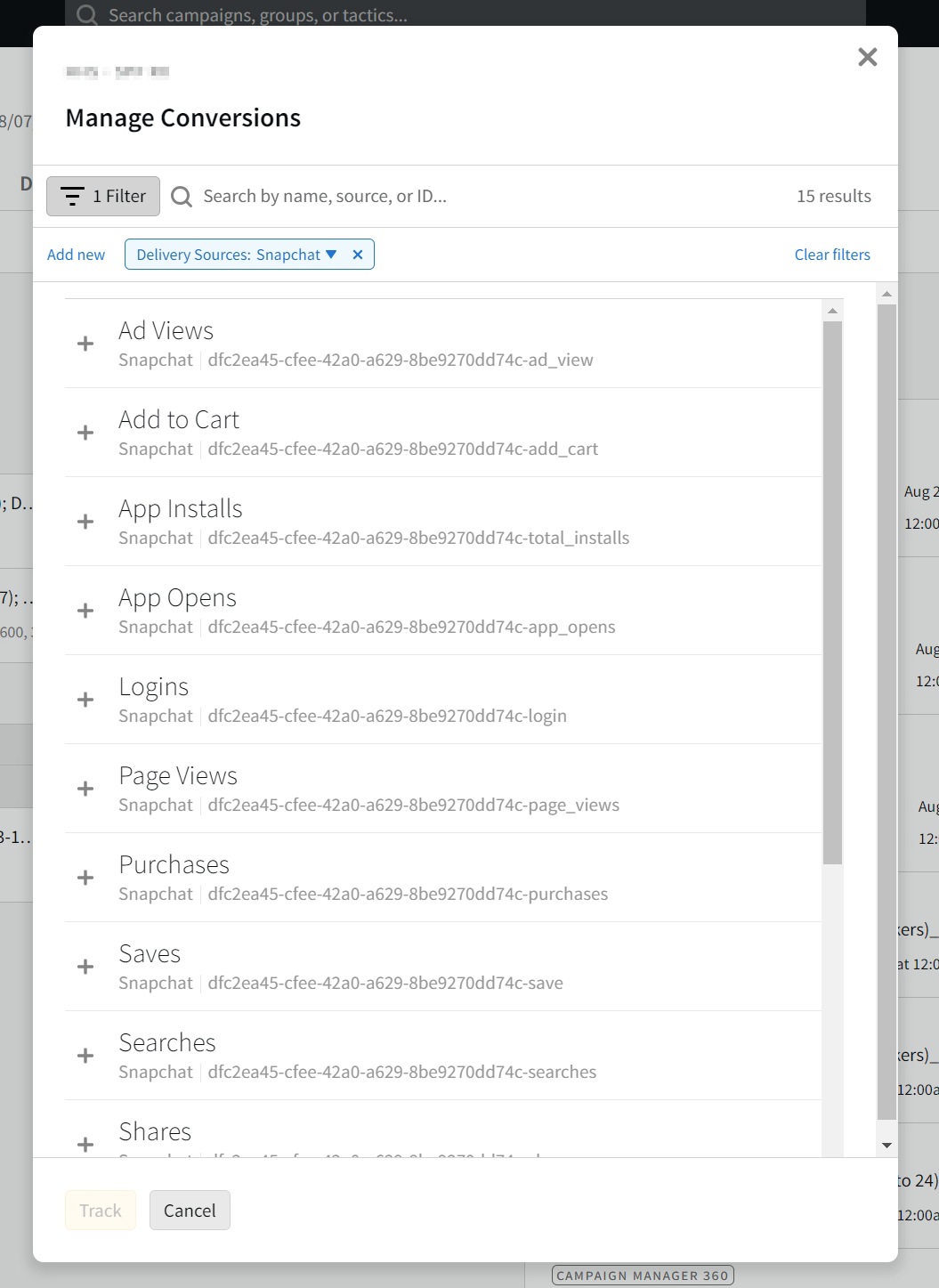
Conversion Metrics
The following web conversions are handled by the Basis integration with Snapchat. Refer to the full conversion list in the Snapchat documentation.
| Conversion | Description |
|---|---|
| Page Views | The total number of times a Snapchatter viewed your page in your app or website. |
| Purchases | The total number of purchases made in your app or website. |
| Purchases Value | The total value of purchases made in your app or website. |
| Searches | The total number of times a Snapchatter completed a search in your app or website. |
| Shares | The total number of times a Snapchatter has shared in your app or website. |
| Sign Ups | The total number of times a Snapchatter signed up in your app or website. |
| Subscribes | The total number of times a Snapchatter has subscribed in your app or website. |
| View Content | The total number of times a Snapchatter viewed content in your app or website. |
| Add to Cart | The total number of times a Snapchatter added an item to their cart in your app or website in your app or website. |
| Ad Views | The total number of times a Snapchatter has viewed an ad in your app or website. |
| App Opens | The total number of times a Snapchatter has opened your app. |
| Logins | The total number of times a Snapchatter has logged in to your app or website. |
| Saves | The total number of saves made in your app or website. |
| Start Checkout | The total number of times a Snapchatter started a checkout in your app or website. |
| Trial Starts | The total number of times a Snapchatter has started a trial in your app or website. |
| App Installs | The number of times your app was installed. |
Campaign Delivery Metrics
The Basis integration with Snapchat also synchronizes a range of delivery metrics to provide a comprehensive understanding of the tracked campaign performance. These metrics encompass various aspects of ad engagement and reach to present a more holistic picture of the campaign's effectiveness.
The following metrics are available.
| Metric | Description |
|---|---|
| Clicks/Swipes | The number of times users clicked on or swiped up on the ad, indicating active engagement. |
| Impressions | The total number of times your ad was served to a Snapchatter. Only Paid Impressions are considered. |
| Spend | The total amount of money spent on a campaign, ad set, or ad. |
| Video 25% completions | Number of times your Top Snap was viewed to 25% or swiped by a user. |
| Video 50% completions | Number of times your Top Snap was viewed to 50% or swiped by a user. |
| Video 75% completions | Number of times your Top Snap was viewed to 75% or swiped by a user. |
| Video Starts | The number of times the video ad was initiated and started playing. |
| Video Completions | Number of times your Top Snap was viewed to 97% or swiped by a user. |