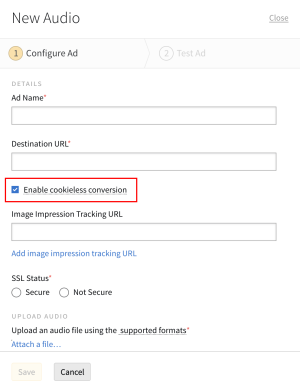Using Cookieless Conversions
Select a section in this article to expand it and learn more about using cookieless conversions. The Troubleshooting and Technical Details sections provide information for advanced users to help solve problems and get a better understanding of how this feature works.
Focus on the first three sections if you just want to know how to enable cookieless conversions for your universal pixels and creatives.
Cookieless conversions work by including a click ID in your ad's landing page URL and using a universal pixel to collect the ID to send it to Basis. From there, Basis uses the click ID to attribute conversions. Learn more about How Cookieless Conversion Works in the Technical Details section of this article.
To properly set up cookieless conversions:
-
Set up a universal pixel and place the tag on the advertiser's web pages.
-
Upload ads and link them to your campaign.
Cookieless conversion attribution is enabled by default for all new ads that you upload and new universal pixels that you create in Basis. You need to enable this feature manually for older creatives and pixels.
If the universal pixel tag deployed on your web pages includes "up.js" in the script source address, you don't have to update the tag code. This is the most recent iteration of the universal pixel, and it already supports cookieless conversion by default.
Create a universal pixel and place the tag on all pages on the advertiser's website, or at a minimum on the landing page and the conversion page. For the script to work correctly, you must deploy it directly on the webpage or through Google Tag Manager. You may use a different tag manager as long as the tags are not loaded in an IFrame--see Universal Pixel Deployment later in this article for more details.
When you get the pixel tag, make sure that cookieless conversions are enabled to allow the DSP to store the click IDs it sees on the landing page and attribute conversions. All universal pixels have cookieless conversions enabled by default.
Make sure to set up your universal pixel rules to define what counts as a conversion.
To learn how to create and deploy universal pixels, review the following pages:
To enable cookieless conversion for universal pixels:
-
Select a universal pixel, and then select Enable cookieless conversion. This option is only available for script tags.
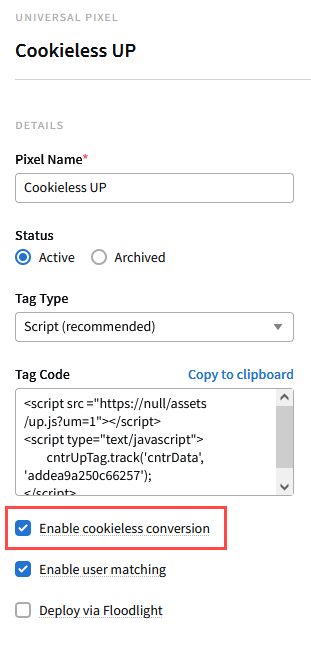
-
Copy the tag code and paste it anywhere in the HEAD or BODY sections of your landing pages, conversion pages, or website template.
It's straightforward to enable cookieless conversions for ads hosted by the DSP when the click URL takes the user directly to the landing page. This feature is enabled by default for the following ad types:
-
Image
-
Audio
-
VAST Audio
-
Video
-
VAST Video
-
Native
-
HTML5
-
Ad Tag
See Adding New Creatives to learn how to upload each ad type.
For previously uploaded ads, you may have to re-upload or edit them to enable cookieless conversions.
If you're using third-party ad servers or if the DSP-hosted ad clicks through to a tracking server, you can still use cookieless conversions, but may need to take extra steps to set it up correctly. See the Additional Info About Creatives section to learn more.
To enable cookieless conversion for creatives:
-
When you upload a new ad or edit an existing one, select Enable cookieless conversion to allow the DSP to track click IDs from the landing page URL and attribute conversions.
-
After you save the ad, link it to your tactic.
Additional Info About Creatives
Cookieless conversion attribution is automatically enabled for:
-
Ads hosted by Basis
-
Third-party display ad tags from Campaign Manager 360
Ads that fall under these categories include the click ID parameter required for cookieless conversion attribution in the landing page URL.
When you upload an ad, make sure to enable automated macro insertion to add the parameter required for cookieless conversions to work into the VAST URL. Auto macro insertion is enabled by default.
In Campaign Manager 360, edit the landing page URL suffix for the ads being used on the placement. Add the following to the landing page URL:
cntr_auctionId=%pcntr_auctionId=!?
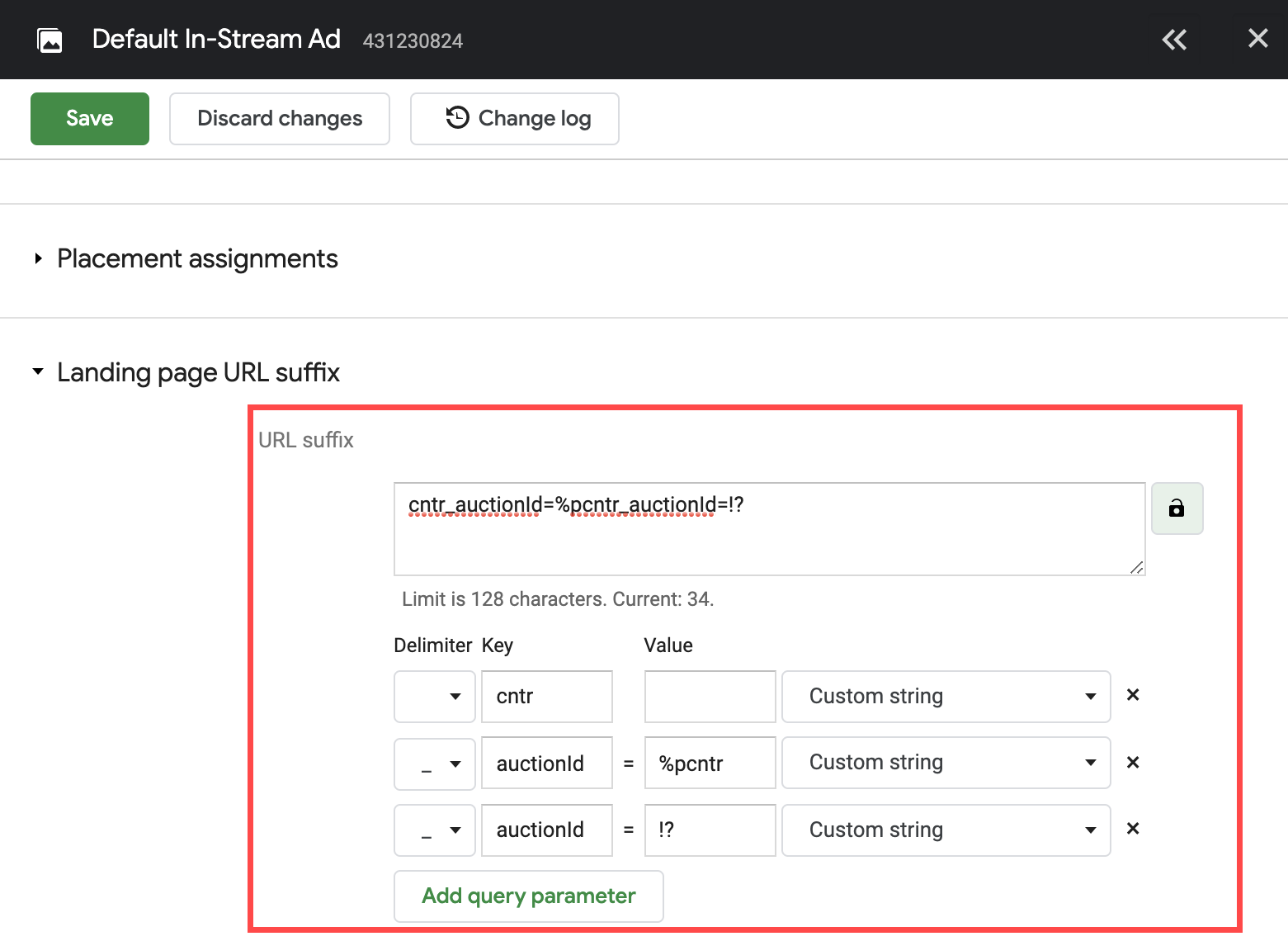
This uses the Campaign Manager 360 pattern match macro %p to collect the click ID and have Campaign Manager 360 add it to the landing page URL query string.
See this Campaign Manager 360 360 help page for to learn more about this macro: support.google.com/campaignmanager/table/6096962
If you already have a landing page URL suffix (for example, to set Google Analytics parameters or "UTM codes"), include an ampersand before adding the cntr_auctionId suffix. For example, if the URL suffix is:
utm_source=display&utm_campaign=Spring_Saleschange it to:
utm_source=display&utm_campaign=Spring_Sales&cntr_auctionId=%pcntr_auctionId=!?For third-party VAST URLs from Campaign Manager 360, Basis automatically adds a parameter to the end of the VAST URL when automated macro insertion is enabled. For example, if you upload this VAST URL:
https://ad.doubleclick.net/ddm/pfadx/N1234.1234TEST/B1234.1234;sz=0x0;ord=[timestamp];dc_lat=;dc_rdid=;tag_for_child_directed_treatment=;tfua=;dcmt=text/xml;dc_sdk_apis=[APIFRAMEWORKS];dc_omid_p=[OMIDPARTNER];gdpr=${GDPR};gdpr_consent=${GDPR_CONSENT_755};ltd=Automated macro insertion will add a new parameter and DSP macro to pass the click ID to Campaign Manager 360:
https://ad.doubleclick.net/ddm/pfadx/N1234.1234TEST/B1234.1234;sz=0x0;ord={ts};dc_lat=;dc_rdid={ifa};tag_for_child_directed_treatment=;tfua=;dcmt=text/xml;dc_sdk_apis={creativeApiFrameworks};dc_omid_p=;gdpr=${GDPR};gdpr_consent=${GDPR_CONSENT_755};ltd=;cntr_auctionId={auctionId}Basis replaces {auctionId} with the unique click ID when it serves the ad.
For other third-party ad servers, contact Basis Support for assistance.
-
To see if cookieless conversion is working correctly, click the ad on the preview page - you should see the
cntr_auctionIdparameter in the landing page URL.If you don't, link decoration is not working correctly and cookieless conversions will not be recorded. Make sure that cookieless conversions are enabled for the ad, and if it's a third-party ad or an ad that clicks to a tracking server link, review the information in the Technical Details section of this article to make sure the ad is set up correctly.
-
Open the Developer Tools in your browser and view network requests. For example, in Chrome, click Menu > More Tools > Developer Tools, and then open the Network tab. Make sure that the record button is enabled.
-
Click the ad to proceed through the conversion flow.
-
On the landing page and conversion page, the request to universal pixel servers (https://pixel.sitescout.com/up/...) should have a parameter called
cntr_clickAuctionIdthat includes some content. If it doesn't, the click ID from the landing page URL isn't being captured or stored. -
If the request is not being made at all, check that the universal pixel script is installed on the pages correctly. If the request to the universal pixel servers happens, but there is no
cntr_clickAuctionIdpayload, it could be that the universal pixel script is deployed in an unfriendly IFrame.
-
In some cases, landing pages or third-party ad servers may not load correctly when the click ID is added to the landing page. You can check this when you preview and test your ads for correct clickthrough. If this happens, contact Basis Support for assistance.
You can also turn cookieless conversions off for the ad - cookieless conversion attribution will not occur for the ad, but clickthrough will work correctly while the issue is being resolved.
Conversion details reports only have data to show if your campaign has seen some attributed conversions. Allow your campaign to run for at least a few days, if not longer, before pulling this report. Additionally, if the campaign has only seen conversions from cookie-based environments, it will not be useful to testing cookieless conversions.
-
Create a cookieless-enabled campaign: enable cookieless conversions for your pixels and ads, add the pixels to your webpages, and link the ads to the campaign's tactics. Review the other sections of this page for additional information.
-
Run the campaign, and then pull a Conversion Details report to determine that cookieless conversion attribution is working properly.
-
Check the Conversion Attribution Source column to make sure you’re seeing Cookieless Conversion.
-
Cross-reference the Conversion ID and Conversion Name columns to identify your cookieless-enabled pixel and make sure it's delivering cookieless conversions.
-
Use the Ad ID column to find your cookieless-enabled creative and see if it's delivering cookieless conversions.
-
Filter out view-through conversions (VTCs) in the Conversion Event Type column to focus on click-through conversions (CTCs).
-
Cookieless conversion attribution works as follows:
-
Basis appends the
cntr_auctionIdparameter to the landing page URL's query string. This is called link decoration. This parameter contains an ID that represents the click that the landing page visit came from. -
When the landing page loads, the universal pixel script collects this value from the landing page URL and adds it to a list of clicks stored in HTML5 localStorage for the advertiser's domain.
See this MDN Web Docs page for more information about HTML5 localstorage: developer.mozilla.org/en-US/docs/Web/API/Web_Storage_API/Using_the_Web_Storage_API
-
Whenever a universal pixel tracking event occurs, the universal pixel script sends any stored click IDs along with the tracking event.
-
If, after applying universal pixel rules, the event should be processed as a conversion, the list of click IDs is used to identify clicks that should be considered in order to perform conversion attribution.
-
A conversion is attributed using last touch attribution to the most recent matching click from the list, if there is one.
Additionally, if our third-party cookie is available for the user, this information is also considered as usual when performing attribution - both sets of data are merged before performing attribution.
See Universal Pixels for more details about how to use universal pixel tags.
-
Deploy the universal pixel script on at least the landing page and the conversion page.
-
Don't deploy the universal pixel script in a cross-origin IFrame. Place the script directly on the page or use a tag manager that loads the script in a friendly (same-origin) IFrame, such as Google Tag Manager.
-
Cookieless conversions won't work if you use Campaign Manager 360 Floodlight or a tag manager that loads the script in an unfriendly (cross-origin) IFrame.
-
The landing page and the conversion page must be on the same origin. This means protocol (HTTP vs HTTPS) and exact domain, including subdomain:
See this MDN Web Docs page for more information about origins: developer.mozilla.org/en-US/docs/Glossary/origin
-
These are on the same origin:
https://www.example.com/index.htmlandhttps://www.example.com/conversion.html. Cookieless conversion will work. -
These are not on the same origin:
http://www.example.com/index.htmlandhttps://foo.example.com/conversion.html. Cookieless conversion will not work.
-
For universal pixel to consume the click ID, it must be in the landing page URL's query string. This works automatically for Basis-hosted ads, as long as the ads click directly to the landing page and do not use an intermediate tracking link from a tracking or ad server. Additionally, Basis can automatically add the link decoration to the landing page URL when third-party display tags are used from Campaign Manager 360.
If the ad's destination URL is a tracking link, or the ad is a third-party ad tag or VAST URL, you may have to set it up so that the click ID is passed to the tracking or ad server, and then have the server pass it onto the landing page URL. Most tracking and ad servers support this. Consult the documentation for your tracking/ad server or contact Basis support for help.