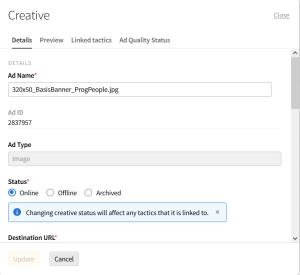Editing Creatives
After adding a new creative, you can update some of its properties, such as its name or status. You cannot upload a different creative file, modify an ad tag, or change its SSL status, dimensions, or vendor declarations (such as brand verticals).
See Bulk Editing Creative Status and URLs to learn how to edit more than one ad at the same time.
Any time you edit an ad's destination URL or impression tracking URLs, the ad re-enters the ad quality review process.
To edit a creative:
-
Go to Main Menu [
 ] > Campaigns.
] > Campaigns. -
Select the campaign and media plan.
-
Above the DSP line items, select DSP Actions > Creative.
-
Select the name of the creative to view and edit its properties.
-
On the Details tab, edit the creative's properties. Available fields vary depending on the type of ad. Refer to the following pages for information about each ad type:
-
Select Update to apply your changes.