Bulk Upload Video Ads
Add new creatives to the DSP from the Creative panel or the tactic editor.
Create more than one video ad at the same time by uploading an Excel file along with the video assets. The Excel file should contain all of the details for the video ads that you're uploading.
Download Basis' Excel template for video ads. You can also download the template on the Bulk Video modal or from the Bulk Uploading Ads page, where you can find more information about formatting this file.
To bulk upload video ads:
-
Go to Main Menu [
 ] > Campaigns.
] > Campaigns. -
Select the campaign and media plan.
-
Select DSP Actions > Creative.
-
On the Creative panel, select Add > Bulk Video.
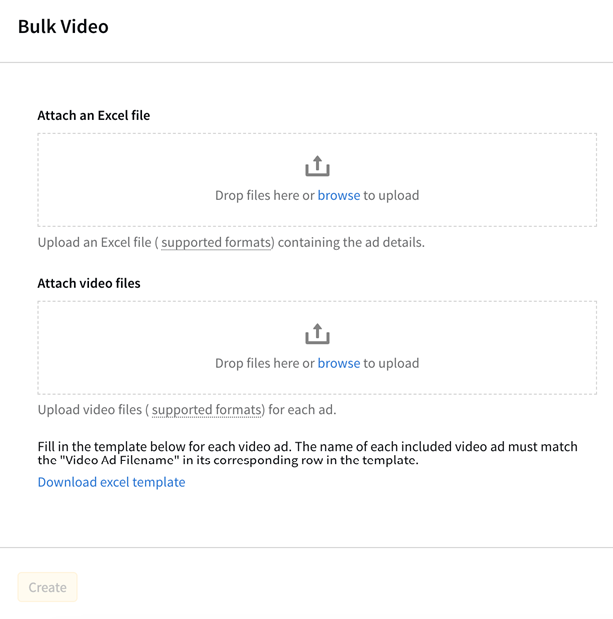
-
Upload the Excel (XLSX) file that contains the video ad details (maximum 25 MB). See Bulk Uploading Ads for information about formatting the file. When the file successfully uploads, you'll see a list of the ads that need to be uploaded.
-
Upload the video files (MOV or MP4 up to 100 MB each). The names of the files must exactly match the names in the Video Ad Filename column of the Excel. If an uploaded video matches an ad, the ad will be marked as Uploaded.When all of the ads have been successfully uploaded, the options to upload files disappear and only the list of ads remains.
-
Review the properties for each ad and edit the details if necessary. See Uploading Video Ads for more information about video ad properties.
Apply the same changes to multiple ads at the same time by selecting the ads, making your changes, then selecting Apply.
-
Select Create to save the new ads.
After uploading creatives, make sure to preview them and link them to tactics.