Uploading Political Ads
![]()
Check out our AdTech Academy Course on Sensitive Categories!
Advertisements that include a paid political endorsement must include the DAA Political icon and additional disclosure information about the political advertiser. When you upload creatives, select the appropriate political vertical to include these features:
-
Sensitive Categories > Political (Elections): Select this vertical if the creative is an ad that includes a paid political endorsement to include the necessary features for political advertisements.
-
Sensitive Categories > Political Issues (Non-Election): Select this vertical if the ad doesn't require additional political advertising details. Ads that are for politically related issues that don't fall under the DAA Self-Regulatory Principles or state legislation related to political advertising, such as "get-out-the-vote" campaigns or advocacy regarding legislation, fall under this category.
See Political Campaigns to learn more about the requirements for digital political advertising.
After you upload the creative, preview the ad to make sure it's set up properly, and link it to your tactics.
To upload a political ad:
-
Go to Main Menu [
 ] > Campaigns.
] > Campaigns. -
Select a campaign, then select a media plan.
-
Click DSP Actions > Creative.
-
Click Add, then select the type of creative you're uploading. You can add political advertising details to the following ad types:
-
From Brand Verticals, select Sensitive Categories > Political (Elections) to label this creative as political. Additional fields for required disclosures appear below.
If the ad is for a politically related issue that doesn't require political advertising details, select Sensitive Categories > Political Issues (Non-Election). You don't have to provide any additional information and can upload the ad as usual.
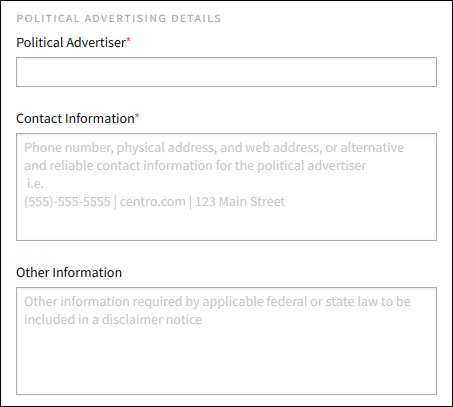
- Enter the name of the Political Advertiser.
- Enter the Contact Information, such as a phone number, address, website, or any other means of contact.
- Enter any other information that federal or state law requires in a disclaimer notice for political ads.
-
Fill out the other required fields for the ad.
-
Click Save to upload the ad. View the ad on the Test Ad tab. Click the DAA Political icon to view the disclosure web page. If it's working properly, link it to your tactics.