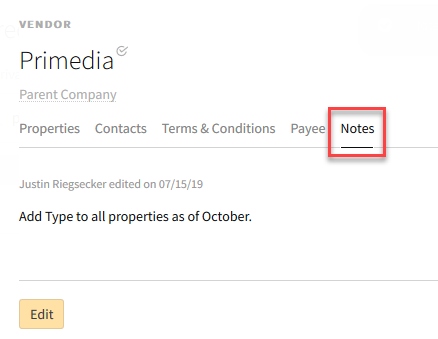Vendor Overview
![]()
Check out our AdTech Academy Course to learn more!
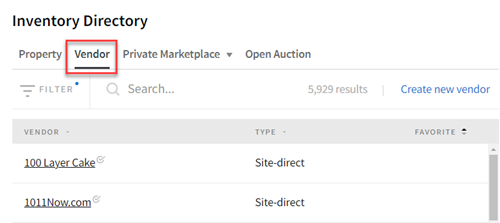
Under the property, the associated vendors are listed. Click the Star icon to favorite a property. Favorite properties appear at the top of the list.
Restrictions occur when updating a vendor. Only Directory Curators create or update a vendor to Basis Provided status. Basis restricts specific fields to Directory Curator with full permissions.
Vendor Management restrictions occur when updating the Vendor details, Property, and Contacts tabs. Team members with the appropriate permissions create and edit vendors and properties for their organization.
The Vendor modal provides basic information, type, URL, and reference notes for the buyer team members.
- Name
- Corporate URL
- Vendor Type
Site-direct
Parent Company
Network
Rep Firm
- Advantage ID (Advantage users only)
To view vendor information:
-
Go to Main Menu [
 ] > Inventory Directory.
] > Inventory Directory. -
Select the Vendor tab.
-
Select a vendor.
Properties
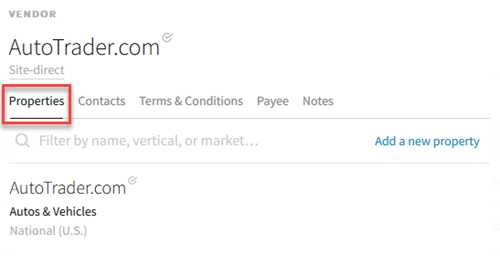
Active Deals
The Active Deals tab shows My Deals and Curated Deals. The deals index appears by name, type, price and yesterday's auctions.
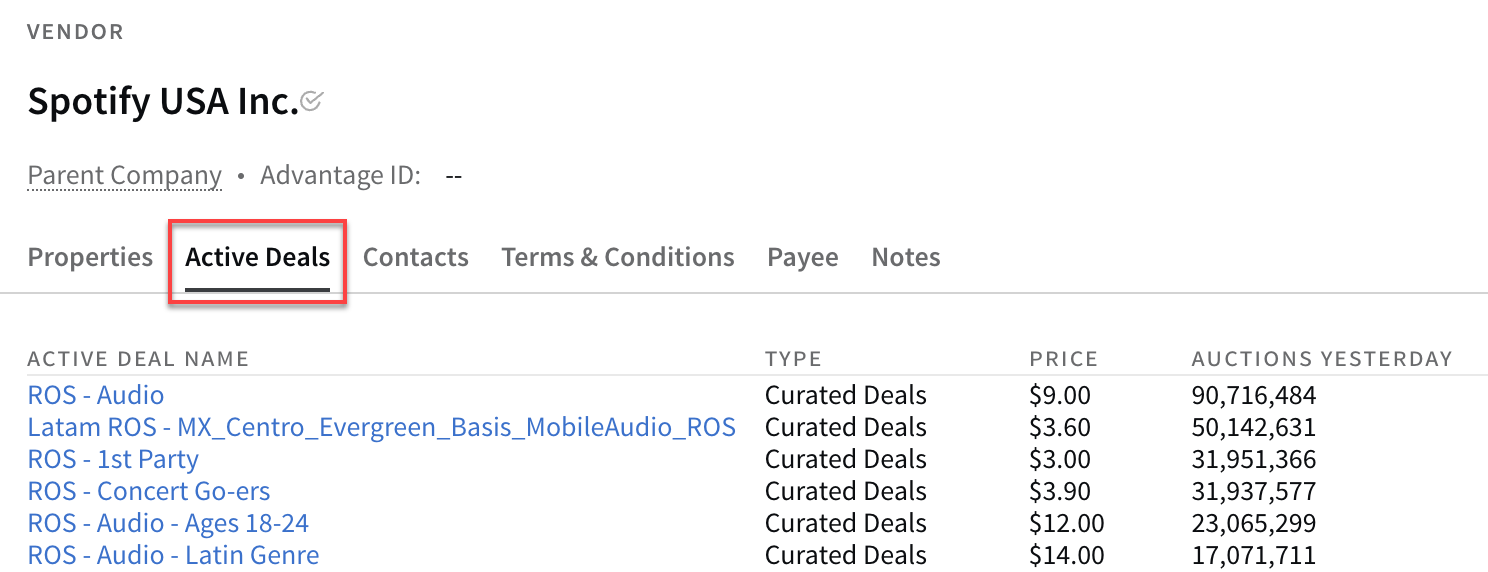
Contacts
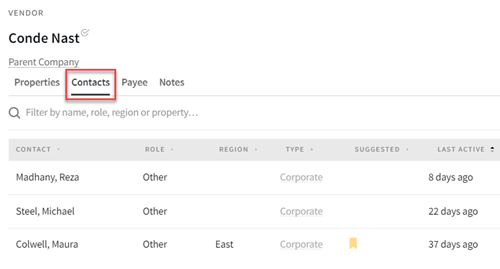
Terms & Conditions
Basis provides a standard Terms & Conditions, but you can create a custom one for your organization. Only one agreement can be active as the default for your organization at a time. The Terms & Conditions tab includes the following information for each agreement:
- Status and Contract Name
- Effective Date
- Payment Terms
- Out Clause
- Addenda
- File
You must have Vendor Payment Terms permissions to create or edit the Terms & Conditions contract.
Payee
The Payee tab shows payee information including names and email addresses. You must have Vendor Payment Terms permissions to create, edit, or remove vendor payee information.
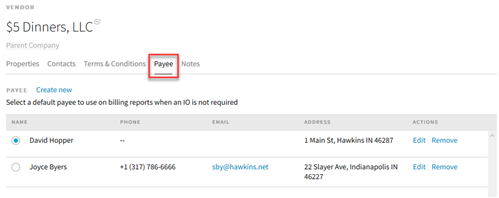
Notes
The Notes tab provides a section to add or modify vendor information. You must have Vendor Management permissions to create, edit, or remove the formatted notes information. The author and date appear when the note is modified.
Vendor Page - Notes Tab