Managing Delivery Sources Quick Reference Guide
Delivery sources allow you to track performance metrics (such as impressions and clicks) for campaigns at the line item level. Use the Delivery tab to manage your delivery sources by mapping sources to line items, selecting metrics to report, and tracking conversions.
Basis connects with the following to retrieve delivery, performance and spend data:
-
For social media campaigns: Facebook, LinkedIn
-
For search campaigns: Google Ads, Microsoft Advertising
-
Campaign Manager 360
Basis also accepts any non-integrated sources, such as site-sourced campaigns. For these sources, you need to manually upload a CSV report from the ad server.
Additional information about Delivery Sources is available on the Help Center.
Before You Begin
Before managing your delivery sources on the Delivery tab, your campaign must be live. Ensure you have done the following (if applicable):
Basis integrates with Facebook, Google Ads, Microsoft Advertising, and LinkedIn to retrieve delivery data. Before linking to Delivery Sources, you must first connect your profile. See Third-Party Accounts for additional info.
To connect your accounts:
Go to My Settings and select the Third Party Accounts tab.
If you are unable to add accounts, make sure you have Organization Management permissions to add accounts, and Delivery Source Management permissions to configure them.
Click Add Account next to the relevant source.
For Facebook, the account must be a manager account with API access enabled.
For a Google Ads manager account, a buyer completes the required application process to access the API.
Enter your credentials to sign in and add your account. Your credentials are then stored.
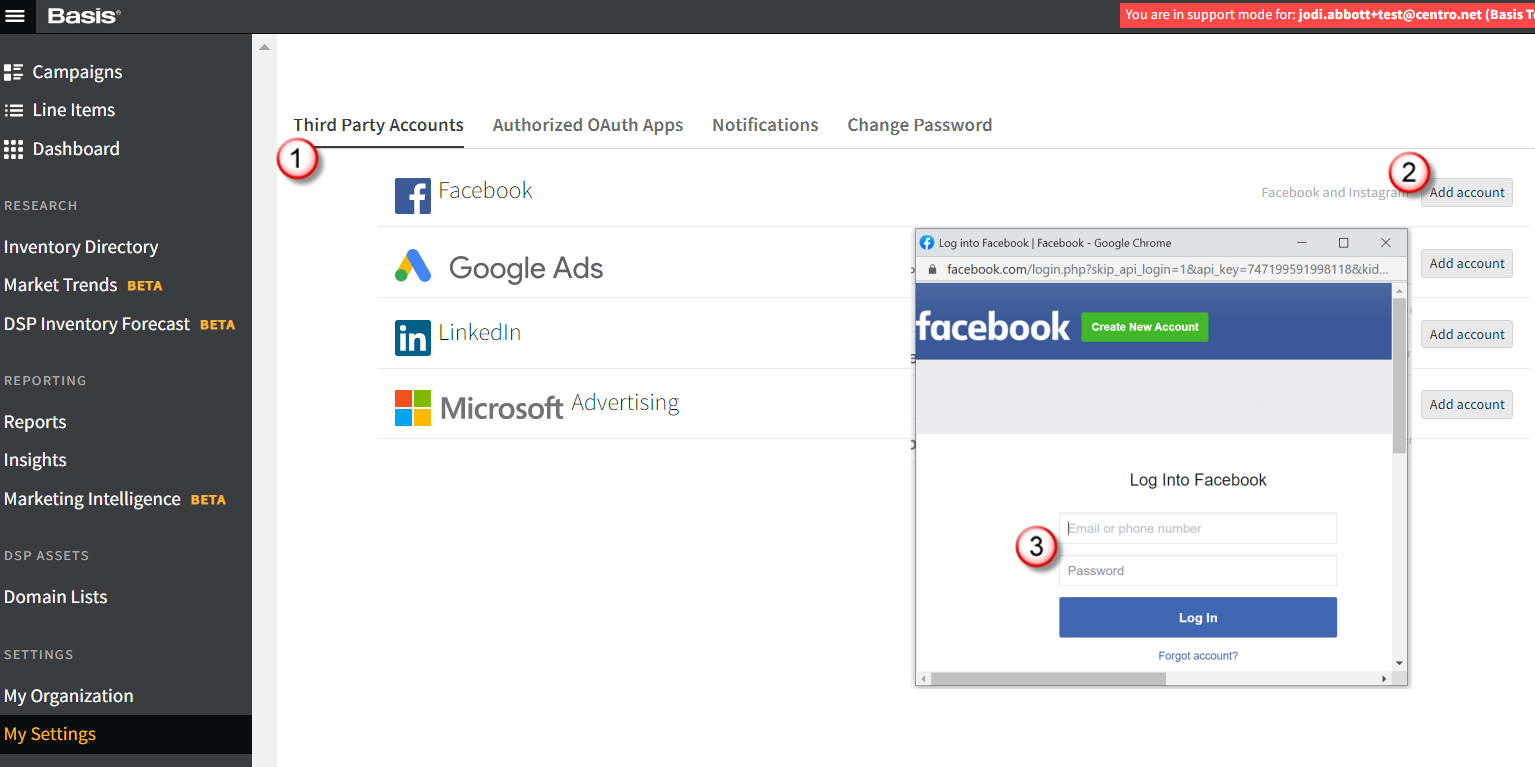
To link Campaign Manager 360 accounts in Basis, your Campaign Manager 360 account must allow the following permissions:
Advertiser management: modify access
Campaigns: full access
Placement costs: full access
Placements: full access
Sites: full access
See Ad Server Accounts for more information.
To connect your Campaign Manager 360 account:
Go to My Settings and select the Ad Server Accounts tab.
Click Ad Account.
Enter your credentials. After you have connected your account, your credentials are securely stored in Basis so it can create placements for linked items and automatically update delivery data from the ad server.
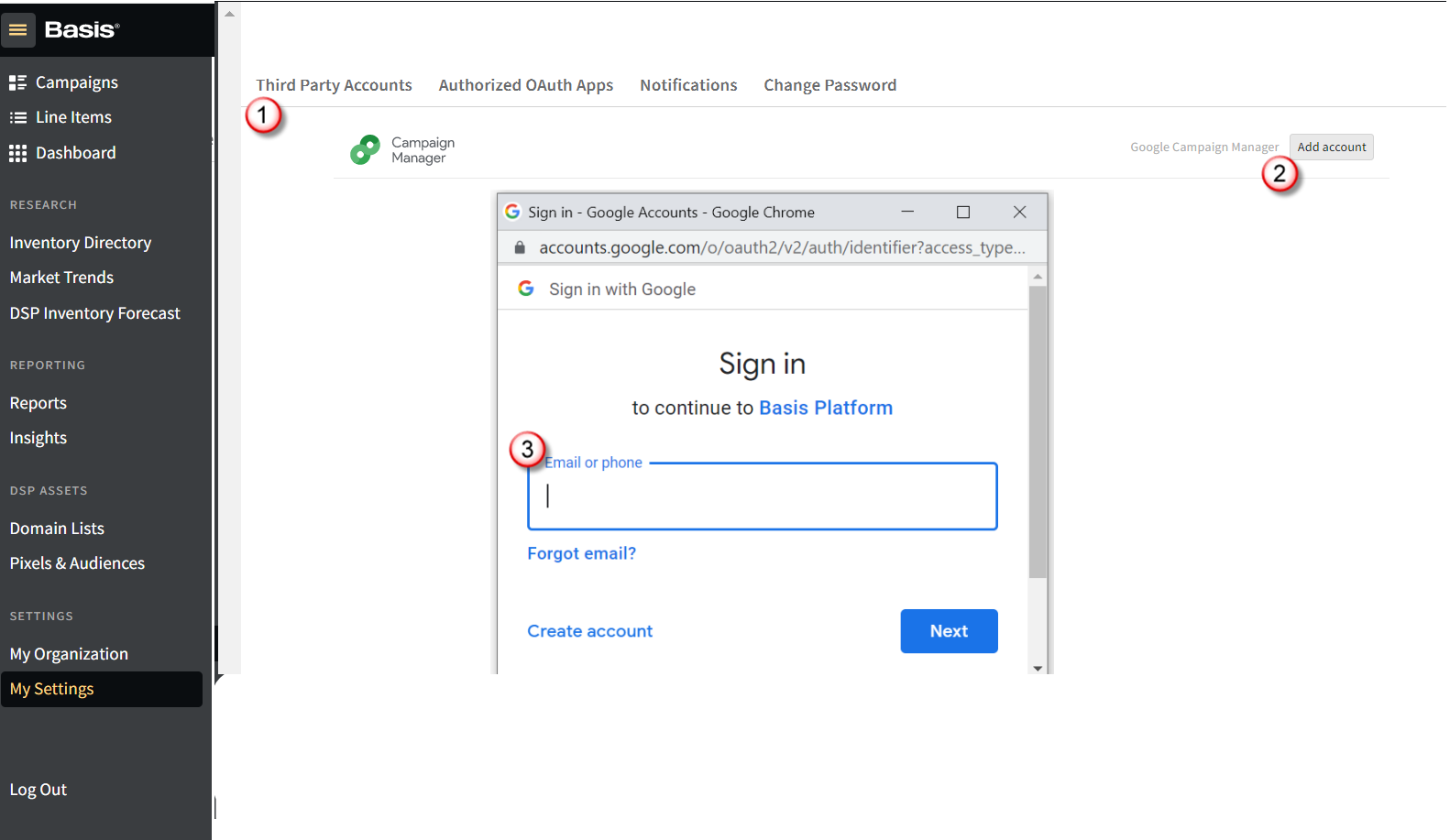
Basis can support any delivery source, but for sources not already integrated, such as a site-served campaign, you need to manually upload a CSV report.
To ensure your report can be uploaded:
Retrieve your delivery data report as a .csv file from your Ad server.
The report must adhere to the following:
Be broken out by day.
Include Date, Unique ID, and Campaign Name columns.
Each row represents a single day of delivery for a campaign. There must be a single row for each Unique ID and Date.
Has at least one delivery metric.
For a full list of accepted columns, see Delivery Source Fields and Metrics.
Remove any report headers—lines that are before column headers—and any row totals and subtotals. Report headers and totals rows will prevent the report from uploading.
Report Example
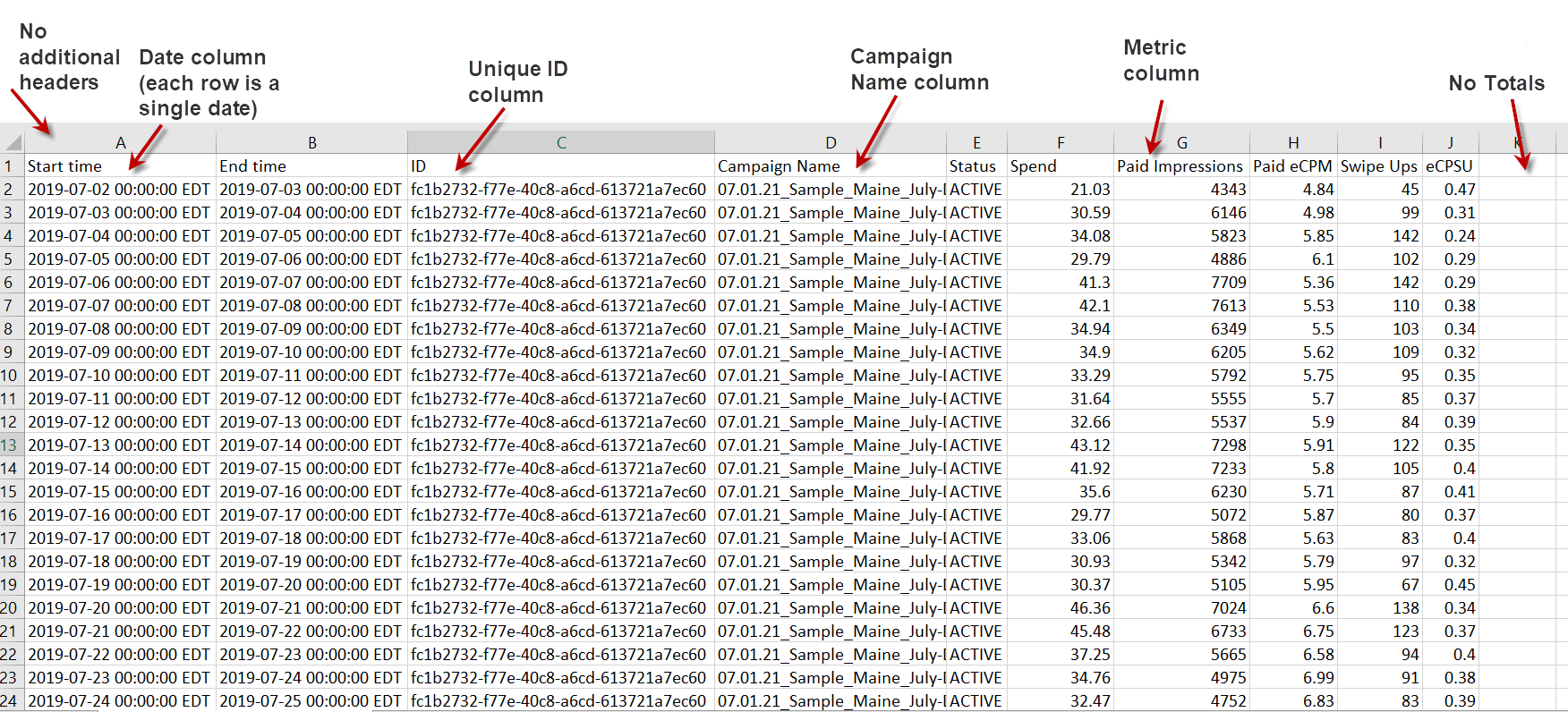
Upload Non-Integrated Delivery Sources
See the Manually Uploading Non-Integrated Delivery Sources Quick Reference Guide
Link Integrated Third-Party Sources
Link delivery sources to the campaign from integrated third parties, including Facebook, Campaign Manager 360, Google Ads, Microsoft Advertising, LinkedIn, and TikTok.
It can take up to 45 minutes for changes to take effect in Analytics.
To Link Sources:
Open your campaign and click the Delivery tab.
Click Link Sources.
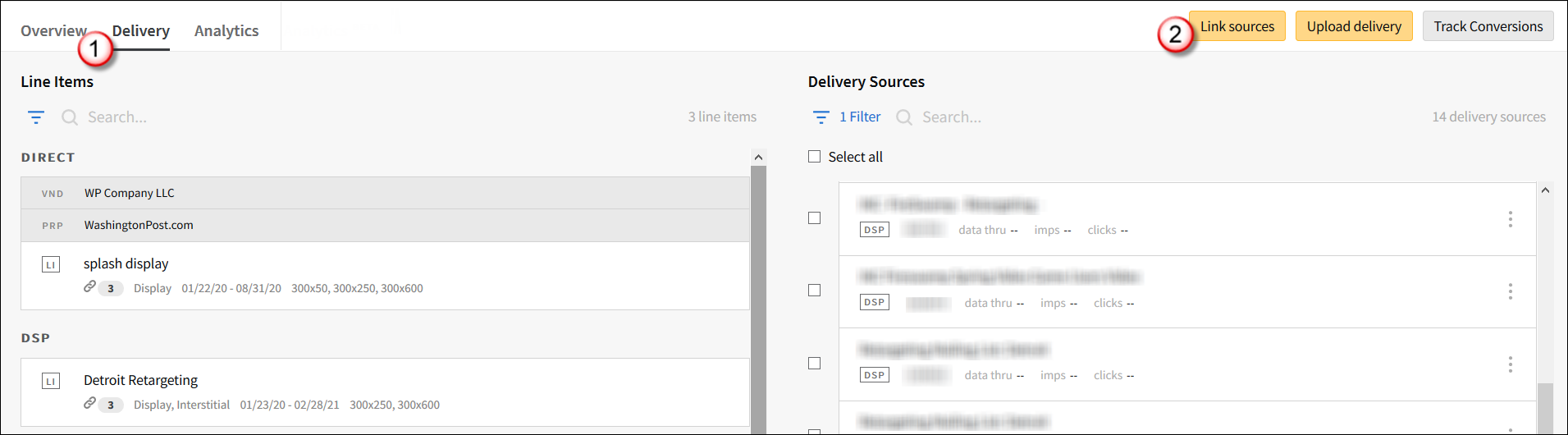
Select the delivery source you want to link.
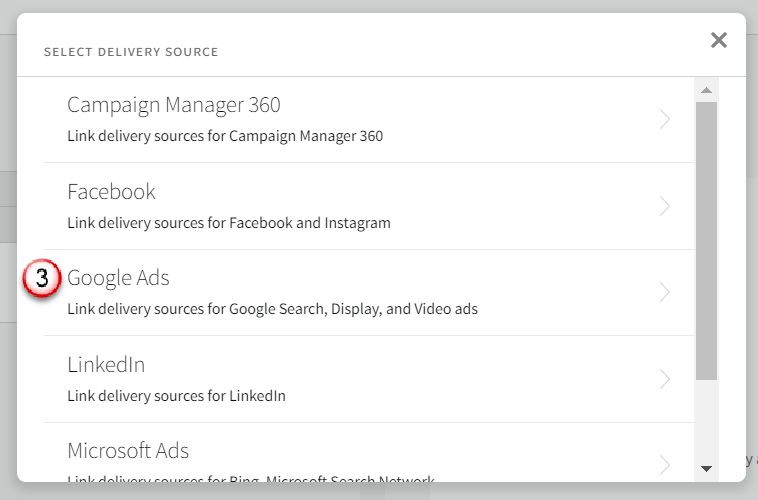
Select an account or click Add Account to add a new one.
For Campaign Manager 360, select a profile as well.
If an account's credentials become invalid, the account automatically disconnects. Open the Third Party Accounts tab in User Settings and reconnect the account with authenticated credentials.
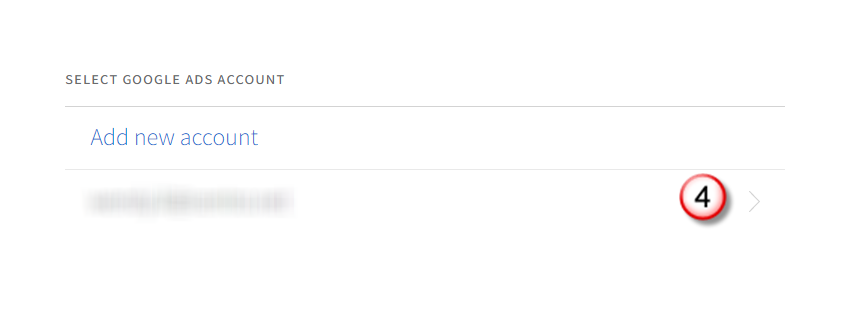
Click Add [
 ] or Select all to select the campaigns to import, then click Import.
] or Select all to select the campaigns to import, then click Import.For Campaign Manager 360, also select placements.
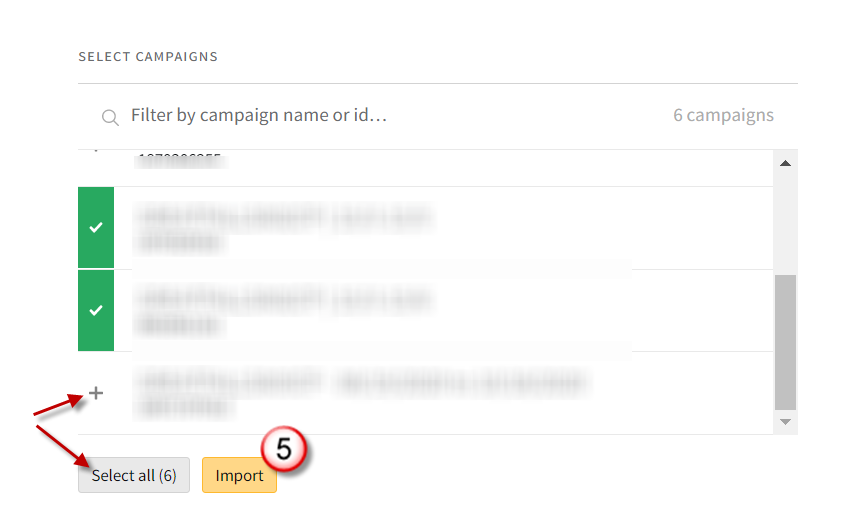
The delivery sources appear in the Delivery tab, and you can now map them to line items.
Map Sources to Line Items
Map a delivery source to a line item in a campaign's Delivery tab. If you map one delivery source to multiple items, the data may be counted twice.
To Map Delivery Sources to Line Items:
After you have either uploaded or linked your sources, from the Delivery tab, select a line item from the list.
Click Add [
 ] next to the delivery source to add it to the selected line item, or select the check box at the top of the list to map all sources.
] next to the delivery source to add it to the selected line item, or select the check box at the top of the list to map all sources. Basis does not support mapping uploaded Facebook, Google Ads, or LinkedIn sources to DSP Line Items.
Click Save.
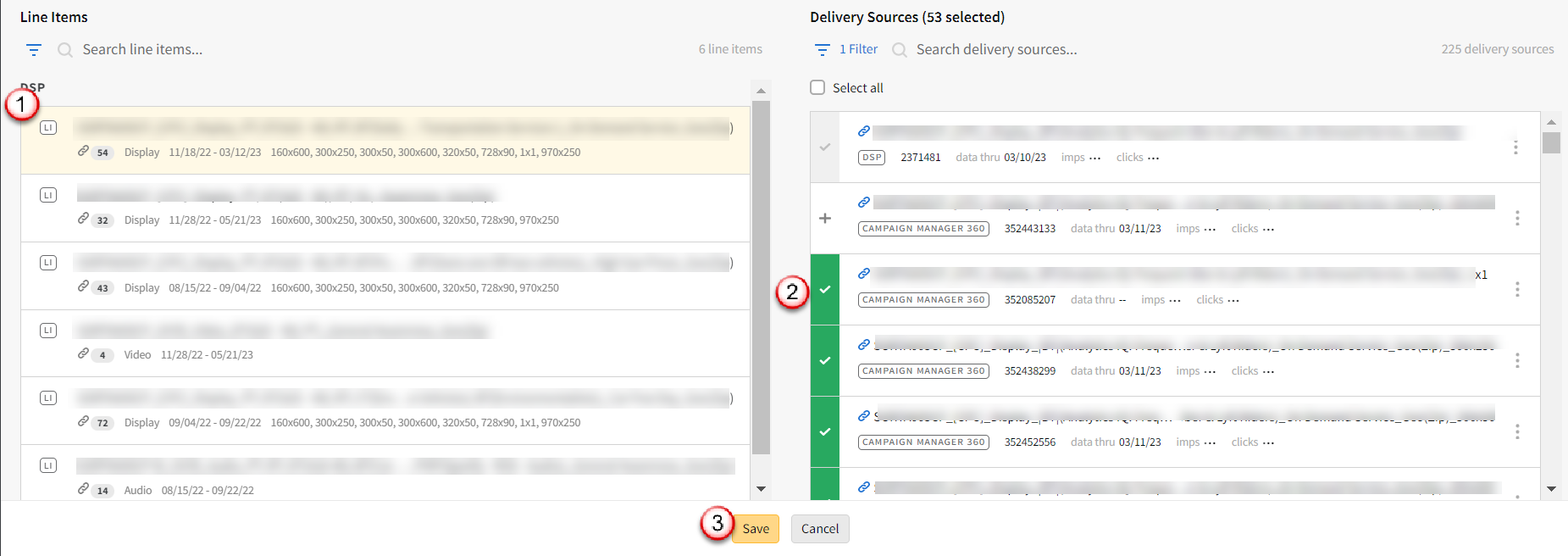
Select Delivery Source Metrics
Select which metrics you want to track for specific sources by line item. This improves the accuracy of your billing and performance information,
To select delivery source metrics:
From the campaign's Delivery tab, click the Options menu next to the source, and select Edit Metrics.
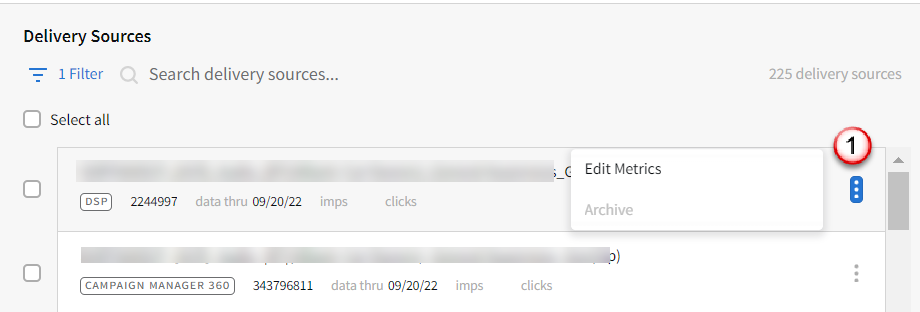
Select the check boxes next the metrics you want to count toward delivery.
When selecting metrics for Campaign Manager 360 DSP line items, do not use the Spend metric, as it will cause discrepancies.
Click Save.
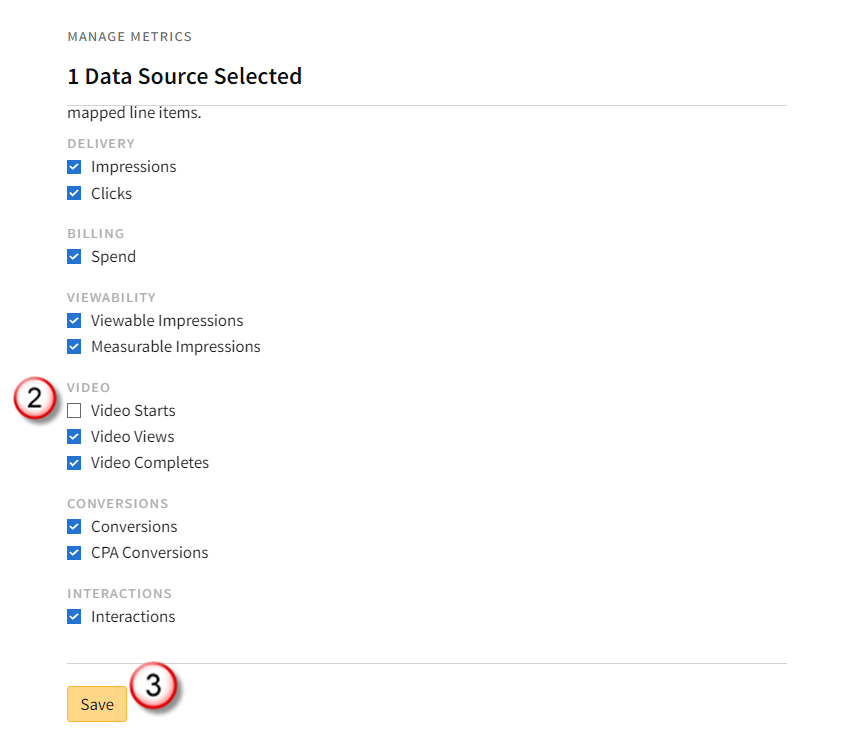
Edit Bulk Metrics
To edit Bulk Metrics:
Select multiple delivery sources or click Select all at the top to select all sources.
Select Bulk edit>Metrics.
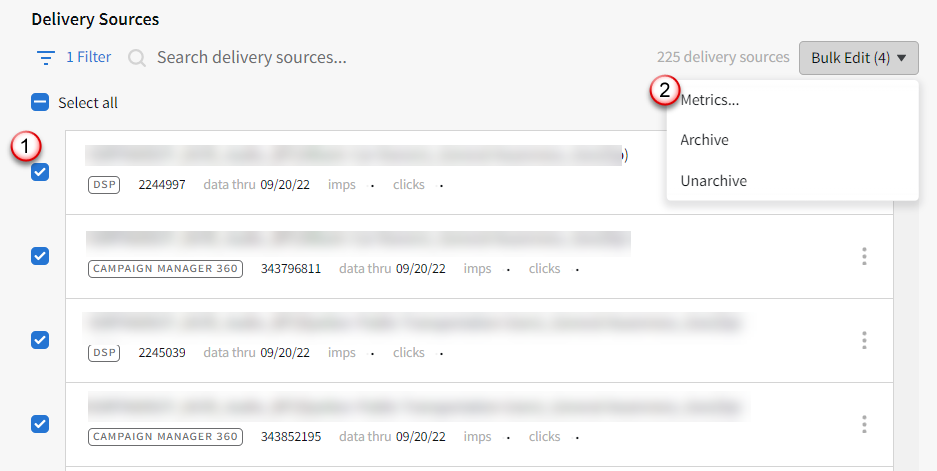
Select the metrics you want to track for delivery.
Click Save.
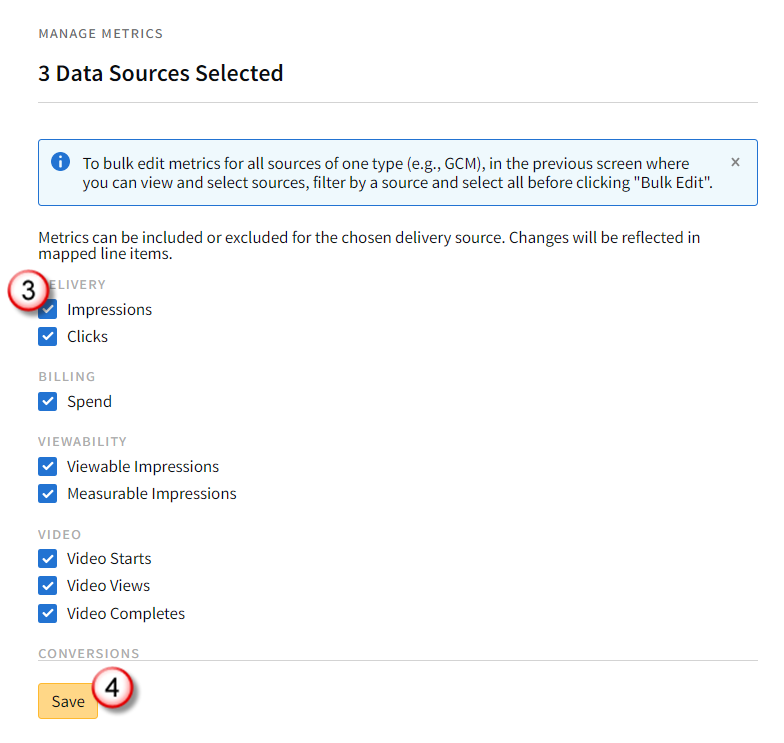
Track Conversions
Track third-party conversions in a campaign media plan. Selected conversions appear in the Campaign report.
To track conversions:
In the Delivery tab, click Track Conversions.
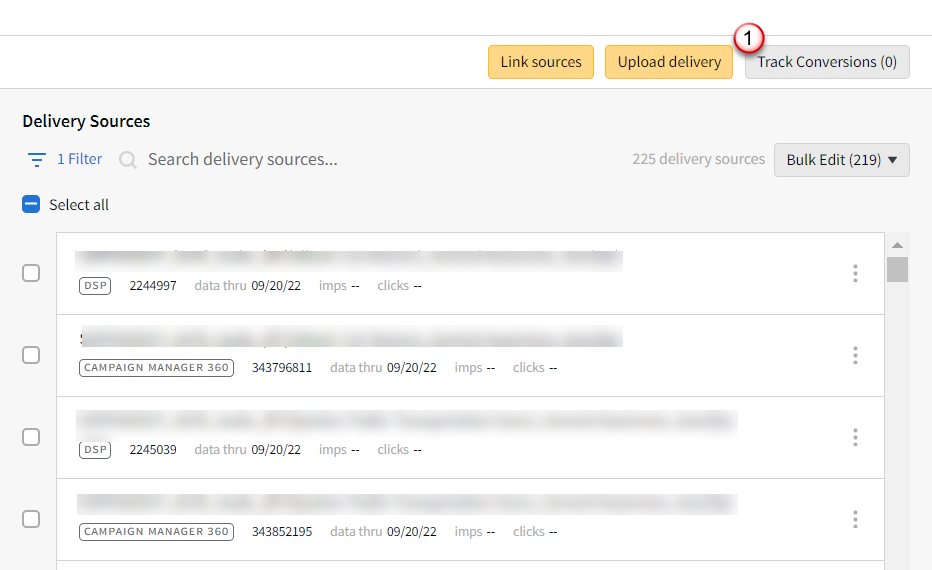
Conversions that are already being tracked are listed in the Track Conversions modal. Click Manage to view the conversions that you can track.
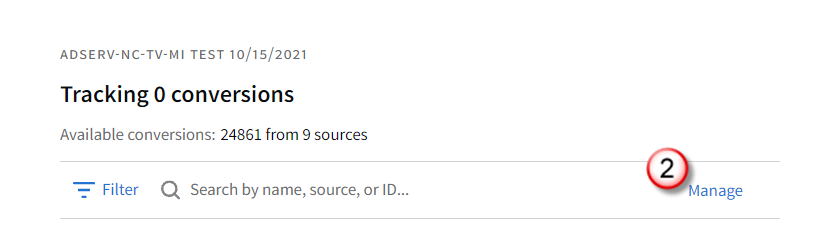
Click the Add [
 ] to select the conversions.
] to select the conversions. Click Track. The selected conversions are now being tracked.
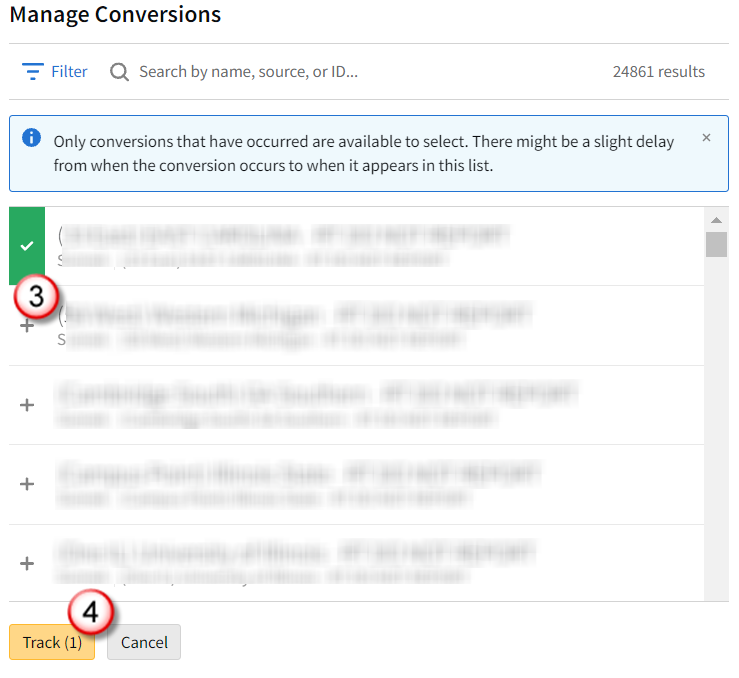
Next Steps
You can now view delivery data in the Analytics tab, reports, and client billing.
In Analytics, you can see each line item's mapped delivery sources and view real-time performance data such as impressions, clicks, and CTR.