Exporting to Campaign Manager 360
Exporting a media plan sends placement data to Campaign Manager 360.
Before you can export a media plan:
-
Create ad server placements and assign Campaign Manager 360 as the ad server to line items you want placements for.
-
The media plan must be approved.
See Ad Serving with Campaign Manager 360 Quick Reference Guide for a full walkthrough of using Campaign Manager 360. If using a different ad server, see Using Non-Integrated Ad Servers Quick Reference for more information.
How It Works
Exporting the media plan sends the following information to Campaign Manager 360:
- Campaign name
- Property
- Placement name
- Placements dimensions (ad size)
- Status
- Start date, end date
- Type
- Compatibility (display)
- Cost structure (CPM or CPC)
Basis and Campaign Manager 360 use different terminology for field and format placement names. See Basis to Campaign Manager 360 Terminology for more information.
Export to Campaign Manager 360
Line items that you have created ad server placements for show Needs Ad Server Export at the top of the line item. Export the line item to send the placement data to Campaign Manager 360.
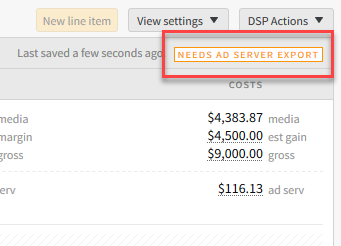
Enable the Cap Cost in the Campaign Manager 360 configuration when exporting. The integration with Campaign Manager 360 is consistent with spend reporting.
To export to Campaign Manager 360:
-
Go to Main Menu > Campaigns.
-
Select the campaign.
-
On the Ad Serving tab, select Actions > Export To: Campaign Manager 360.
-
Add the campaign details.
-
Use the Advertiser dropdown to select the existing advertiser you want to export under.
-
Enter the default landing page name and URL—this will apply to the entire campaign. You should use a very basic URL such as a Home page. The URL should not have any UTM codes or tracking.
The Campaign Manager 360 URL and Name must match with the Basis property fields. When the fields don't match, create the URL and/or Name in Campaign Manager 360.
-
Select Continue to go to the Placements tab, where you see information about the placements you're creating, updating, and deleting. Before exporting your changes, select a section title to expand it and view individual placements in that section to make sure you're making the changes you want.
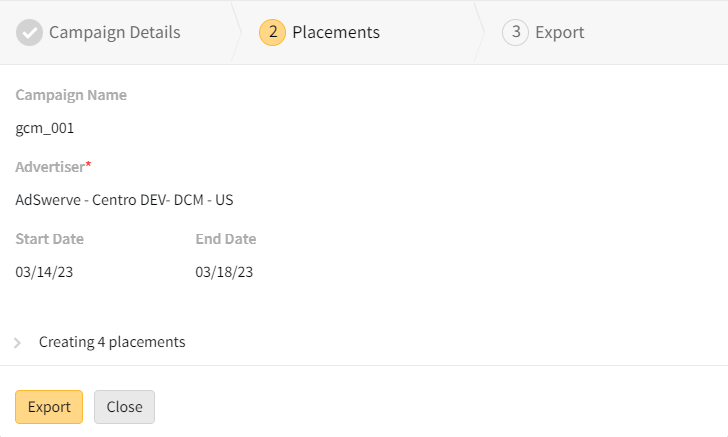
-
Select Export. After successfully exporting, the line item displays Campaign Manager 360.
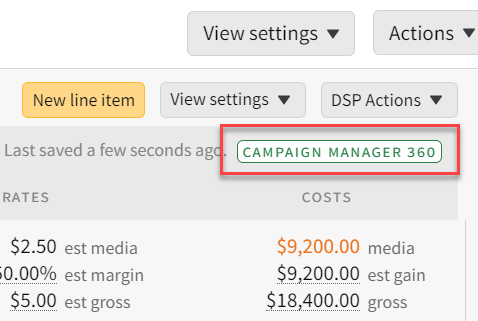
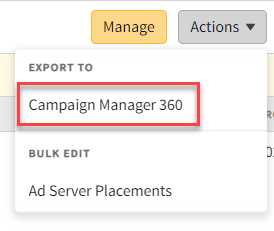
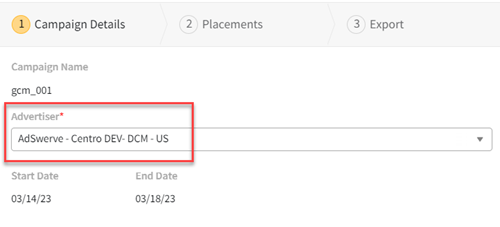
The number of successful and failed placements appear in the results.
For DSP line items exported to Campaign Manager 360, the selected metrics default to using DSP data for the Spend metric and Campaign Manager 360 data for all others.
If you revise a media plan after it has been exported, you may need to re-export. See Making Ad Serving Revisions for more information.
After Exporting
After exporting to Campaign Manager 360, Basis creates the campaign, packages, and placements based on the plan in Basis. Placements are based on combo of TYPE and FORMAT. For example a line item with a Video format and a VAST Ad server placement type means that a VAST ad tag in Campaign Manager 360 will be created for that line item.
In Campaign Manager 360, the campaign name is combination of the Basis Campaign ID and Campaign Name, separated with a colon. Basis line items with a single ad size, become a single placement. Line items with multiple ad sizes become a package, and the ad server placements generated for the different ad sizes become the single placements.
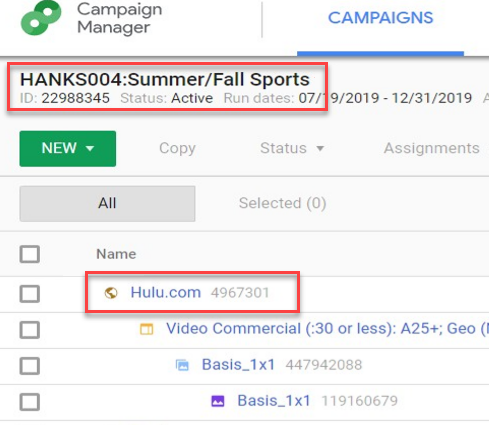
After exporting, you can now:
-
Use the Basis Message Center to send a .csv tag sheet to your vendors.
-
To quickly download a .csv file of your placements, select Actions > Download Media Plan: Creative Tracking from the media plan.
-
To download ad tags in Campaign Manager 360, open your campaign, then select Tags > Download Tags. From the Download tags modal, select your format and properties, then click Download.
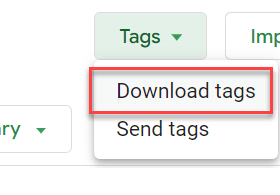
-
-
For DSP line items, you can Upload Ad Tags as creatives in Basis.
-
After your campaign is live, you can view your data in Analytics if you have the correct permissions enabled on your Campaign Manager 360 account.