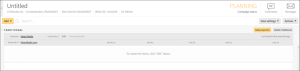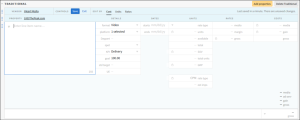Adding a Linear TV Line Item
To create a linear TV line item, first add a traditional advertising channel to your media plan, add properties and vendors, and then create a line item.
Traditional planning follows an identical workflow to search, social, and direct planning, including negotiations, RFP, client approval, IO, and revisions.
Step 1: Add a Traditional Channel to a Media Plan
-
Open a media plan and click Add > Traditional.
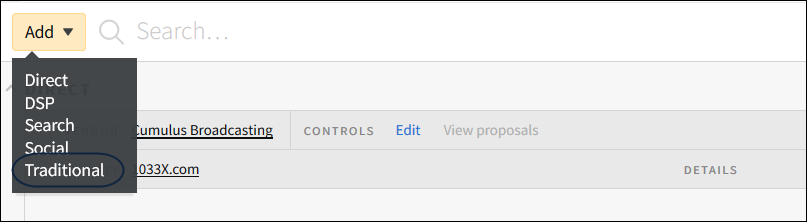
Step 2: Add Properties and Vendors
-
Click Add properties above the Traditional line item.
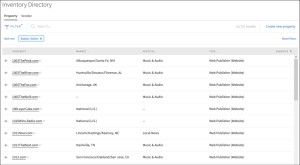
-
Click the + button next to the property to add it to the plan.
- When you select a property that has multiple vendors, you must select the vendor that you want to use. Click Add [
 ] next to the vendor that you want to select, and click Continue.
] next to the vendor that you want to select, and click Continue.
- When you select a property that has multiple vendors, you must select the vendor that you want to use. Click Add [
-
To select contacts to RFP, click the Add icon next to the contacts that you want to use. If you do not want to add a contact, click Add to plan without a contact.
- To create a new contact, click Add a new contact.
- Enter an email address and click Create new.
- Fill out the applicable fields and click Save.
-
Close the window when finished.
Step 3: Add a Line Item
-
Click Edit to enter Edit mode for the line item.
-
Open the Options menu next to the property and select Add line item. For line items added to Traditional channels, the format is set to Video and the platform is set to Linear TV by default.
-
Fill out the line item details, including:
- Daypart: Select the times of day that the ads will show, such as 7:00 PM - 11:30 PM (Prime time). To use a custom time, enter it into the textbox at the bottom of the menu and click Add custom daypart.
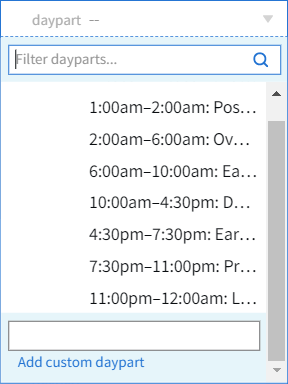
- Spot: Select the lengths of the advertisements, such as 30 seconds. To add a custom spot length, enter it into the text box at the bottom of the menu and click Add custom spot (Seconds).
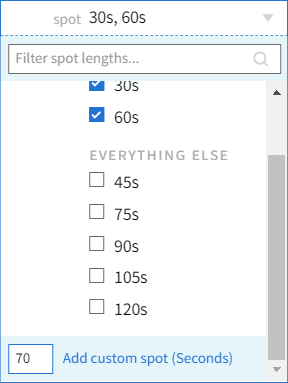
- STD target: Enter the target audience, such as Males 18-24.
- UE: Enter the universe estimate, the estimated population of a standard target demographic, such as 100,000.
- Total Units: Enter the projected total number of commercials shown.
- Daypart: Select the times of day that the ads will show, such as 7:00 PM - 11:30 PM (Prime time). To use a custom time, enter it into the textbox at the bottom of the menu and click Add custom daypart.
-
Click Save to save your changes and then click Exit to leave Edit mode.